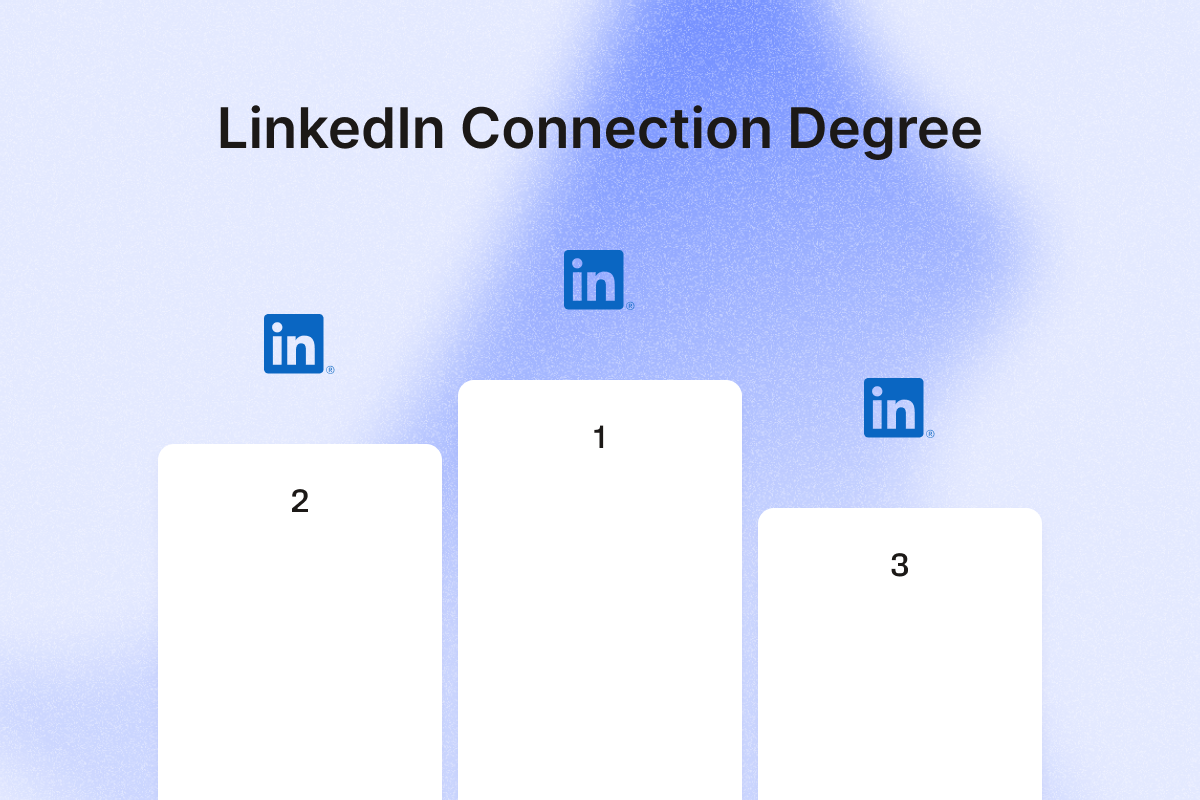Ever spotted the tiny “1st,” “2nd,” or “3rd” next to someone’s name on LinkedIn and wondered what they mean? These aren’t just labels—they reveal how closely connected you are to LinkedIn users on the platform.
Understanding these levels matters more than you think. It can shape your visibility, boost your outreach, and help you grow your network faster.
In this guide, we’ll quickly explain each connection level and how you can use that insight to power up your lead generation efforts.
AI highlights
- Here’s a quick breakdown of LinkedIn connection degrees:
- 1st-degree connections: People directly connected to you, your immediate network.
- 2nd-degree connections: People connected to your 1st-degree connections.
- 3rd-degree connections: People connected to your 2nd-degree connections.
- Here’s a brief recap on how to expand your LinkedIn network:
| How To Expand Your LinkedIn Network | Connection Type | Tips | Tools |
| Join industry-specific LinkedIn groups | 2nd & 3rd | Look for active groups with engaged members in your industry and reach out to them with a relevant message. | LinkedIn Group Members Export |
| Attend LinkedIn events | 1st, 2nd & 3rd | Connect with attendees before or after events. | LinkedIn Event Guests Export |
| Send personalized connection requests | 2nd & 3rd | Reference mutual connections or shared interests. | AI LinkedIn Message Writer |
| Engage with industry content | 2nd & 3rd | Add thoughtful comments on relevant posts. | LinkedIn Auto Commenter |
| Ask for referrals through 1st-degree connections | 2nd | Request introductions to specific 2nd-degree connections. | ChatGPT |
| Track job changes and milestones | 1st | Use job changes as opportunities to reconnect. | HubSpot Contact Career Tracker |
| Send direct messages that work | 1st | Focus on relevance and personalization. | LinkedIn Message Sender |
| Add a CTA to your banner or headline | All | Include a clear call-to-action in your profile. | Calendly |
What are 1st-degree connections on LinkedIn?
1st-degree connections are your direct contacts. You’ve either accepted their connection request or they’ve accepted yours. You’ll see a “1st” tag next to their name, and you can message them directly on LinkedIn.
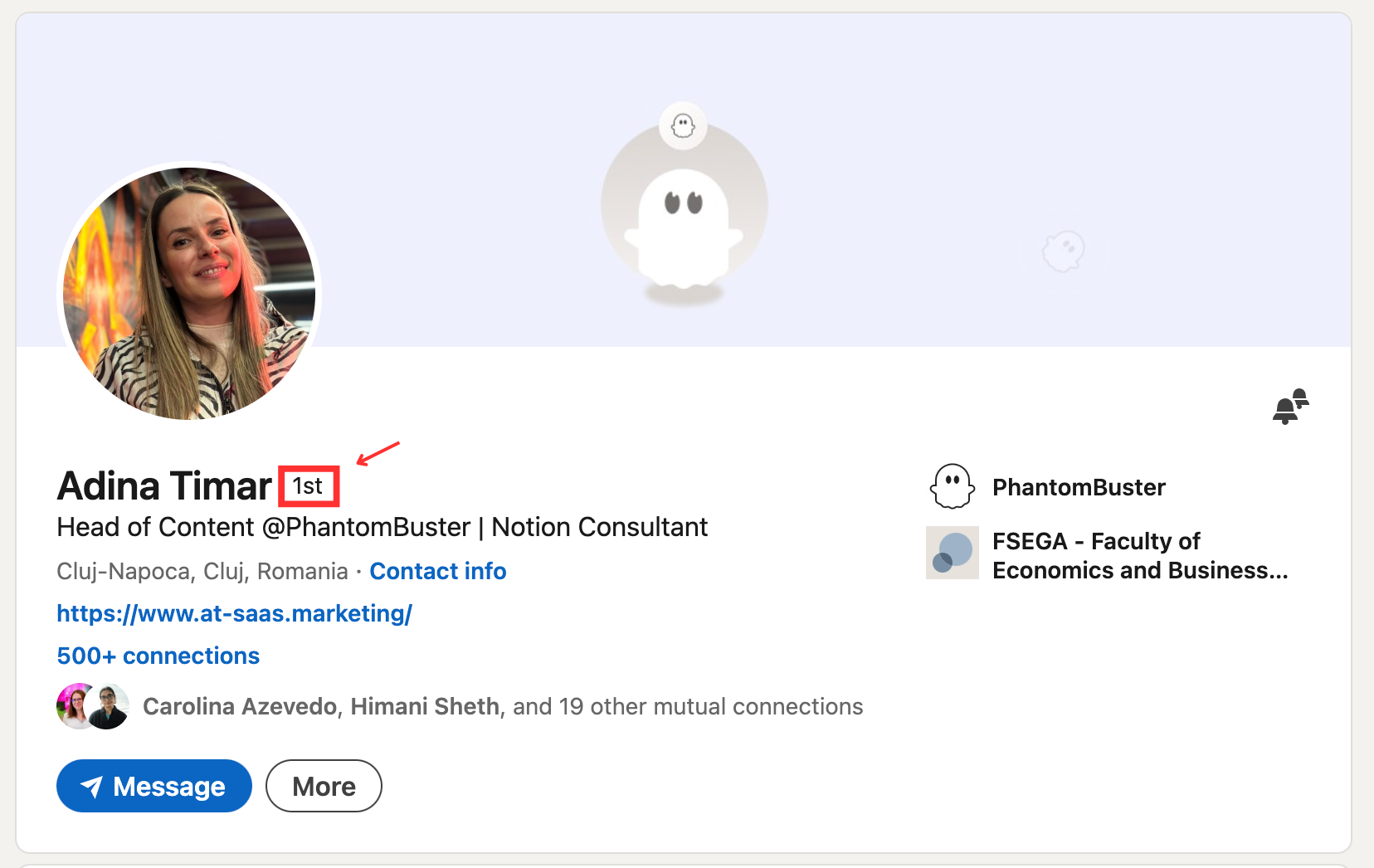
These are your warmest contacts. They already know you or have shown interest, which makes them a great place to start for outreach.
To leverage your direct network effectively:
- Regularly engage with their content to maintain the relationship.
- Offer value before asking for favors by sharing relevant insights.
- Use them as gateways to 2nd-degree connections by requesting introductions.
⚠️ LinkedIn caps your first-degree connections at 30,000, so focus on quality over quantity.
What are 2nd-degree connections on LinkedIn?
2nd-degree connections are people connected to your 1st-degree contacts, but not directly to you. You’ll see a “2nd” tag next to their name when viewing their profile or in search results.
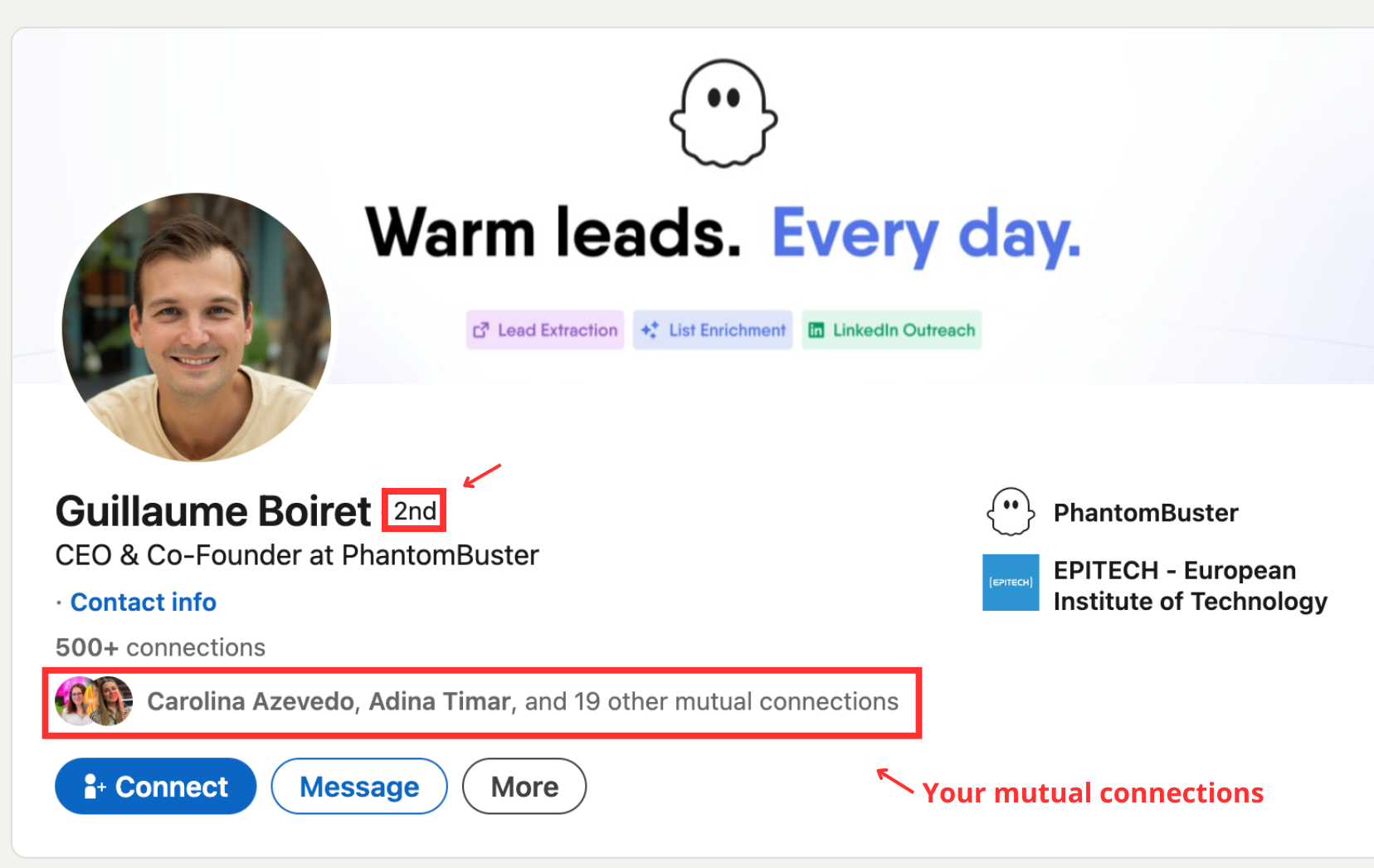
💡 For example, if Guillaume is your connection and she knows Carolina, but you don’t know Guillaume, he’s a 2nd-degree connection for you.
This group is ideal for growing your network without reaching out completely cold. They’re familiar enough to feel relevant, but not so close that they already know who you are.
When reaching out, mention your mutual connection. It builds instant trust and makes your connection messages more likely to be accepted.
You can also warm them up by commenting on their posts or joining shared conversations. That way, they’ll recognize your name before you hit “Connect.”
What are 3rd-degree connections on LinkedIn?
3rd-degree connections are people linked to your 2nd-degree contacts. You don’t share any direct connection, but LinkedIn still shows their profile with a “3rd” tag when available. Some info might be hidden unless you use LinkedIn Premium.
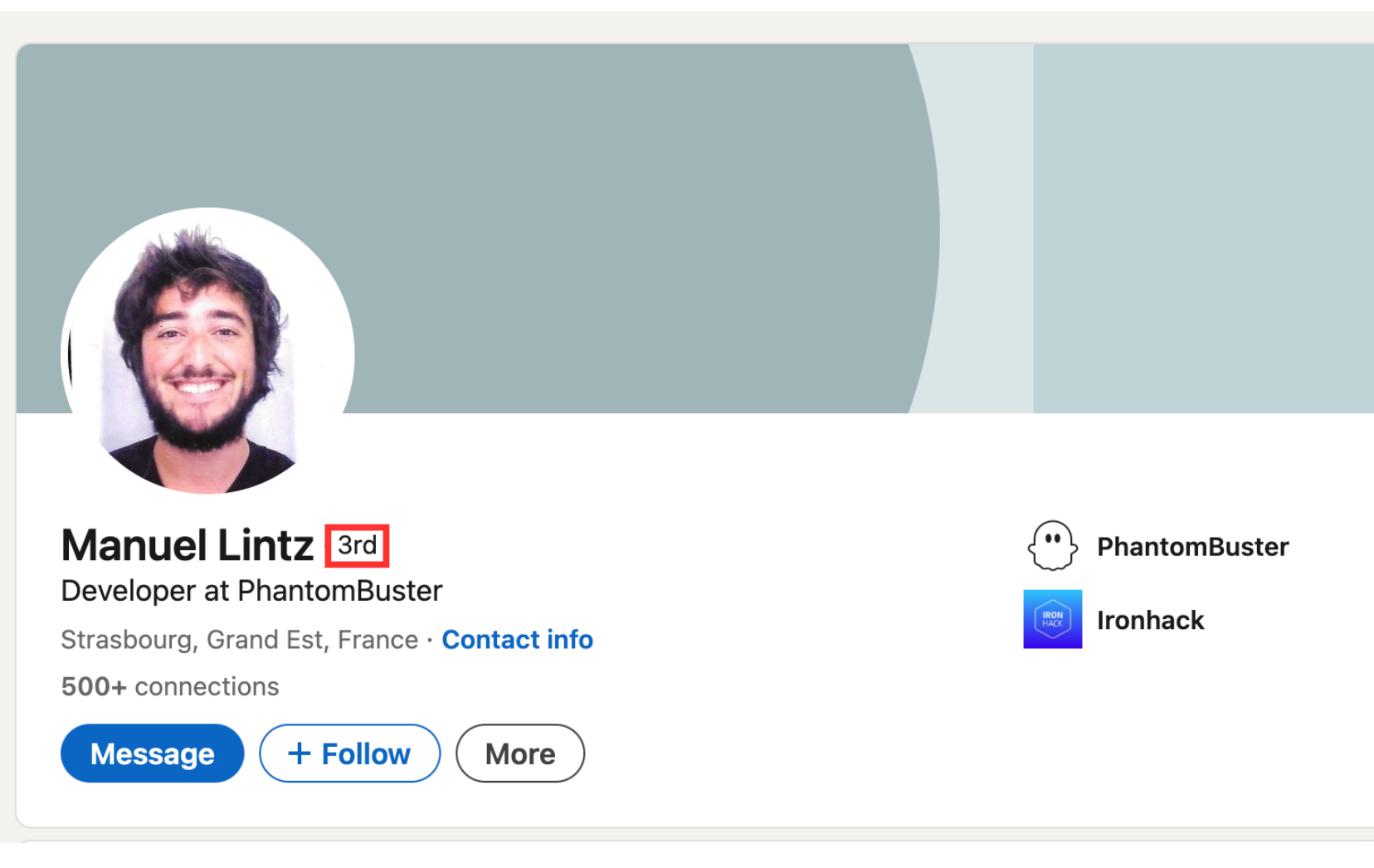
These LinkedIn members are further out, so reaching them takes more effort.
Directly messaging 3rd-degree connections usually requires InMail or Premium, but you can still interact in shared groups, comment threads, or posts you both follow.
What is out of network on LinkedIn?
When someone is completely outside your 1st, 2nd, and 3rd-degree circles, LinkedIn considers them out of network.
That means you have no direct or indirect connection to them, and in most cases, you won’t see their full profile or be able to message them without using paid features like InMail.
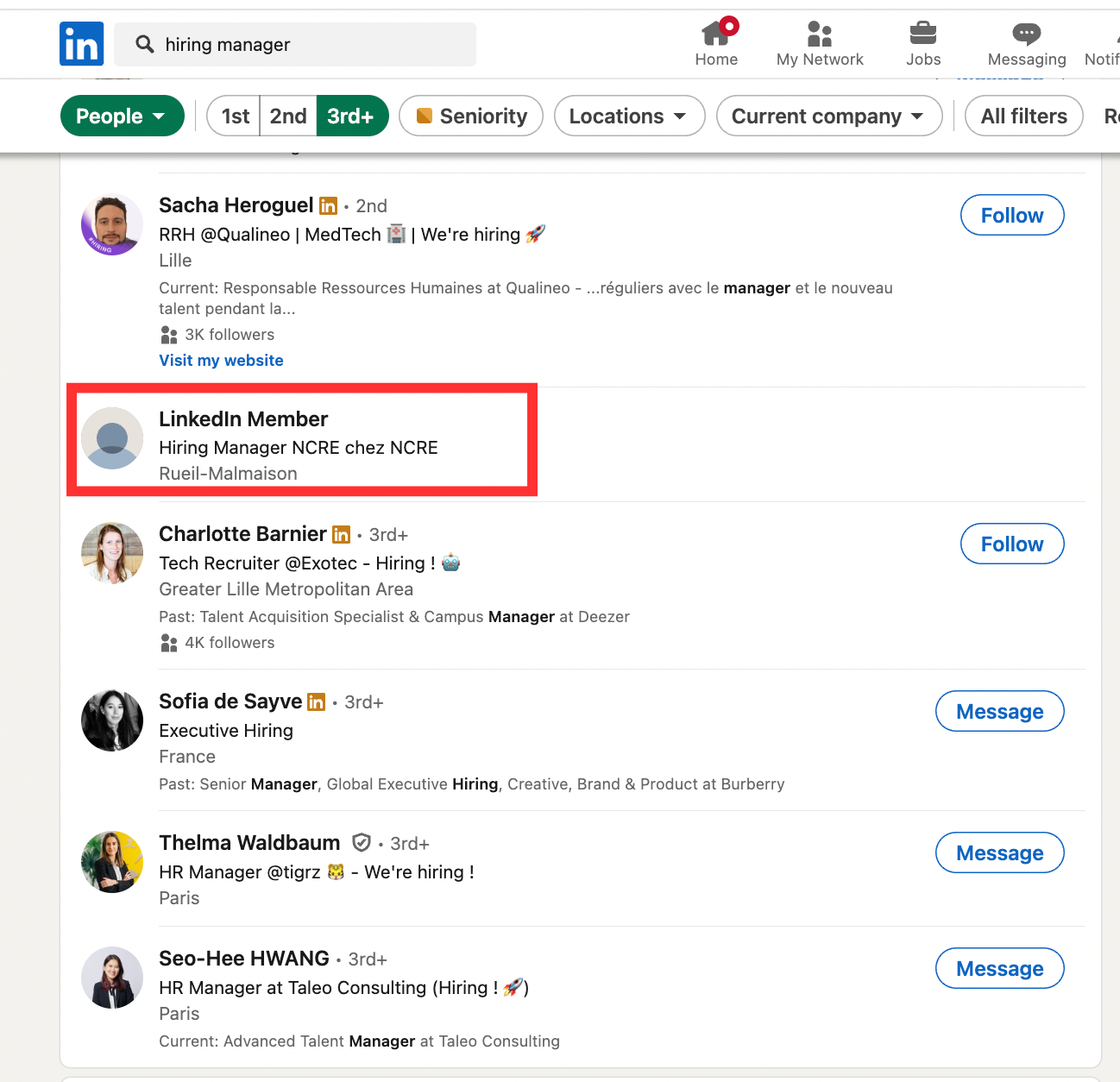
Still, there are ways to connect. If you share a LinkedIn group, follow the same company page, or comment on the same post, you create a visible touchpoint. These shared spaces open the door for social prospecting opportunities.
You can also upgrade to LinkedIn Premium or Sales Navigator to send InMails or unlock more profile views. Either way, it’s worth the effort when targeting high-value leads.
Why expanding your network matters
The more connections you have, the more visible you become.
Expanding your network increases the chances of appearing in search results, showing up in feeds, and getting your content in front of decision-makers.
From a sales perspective, a wider network also means more potential leads within two clicks. Every new 1st-degree connection unlocks dozens of 2nd-degree contacts.
Proven ways to expand and activate your LinkedIn network
Knowing the different connection levels on LinkedIn is just the starting point. What matters is how you use them to grow a high-quality professional network that brings in opportunities.
Random invites won’t get you far. What works is combining visibility, smart engagement, and the right tools to build meaningful relationships at scale.
Here’s how to go beyond basic outreach and turn your LinkedIn network into a real growth engine.
Join industry-specific LinkedIn groups
LinkedIn groups are one of the best ways to reach highly targeted audiences. Whether you’re selling to CMOs, engineers, or founders, there’s a group where they’re already active and engaged.
When you join LinkedIn groups, you instantly increase your chances of appearing in shared spaces with 2nd- or 3rd-degree contacts. This makes it easier to interact, build credibility, and start conversations that don’t feel cold.
We recommend using PhantomBuster’s LinkedIn Group Members Export to identify and extract LinkedIn profiles so you can segment and reach out efficiently. It automatically extracts up to 2500 members of a LinkedIn group on your behalf in just a few easy steps.
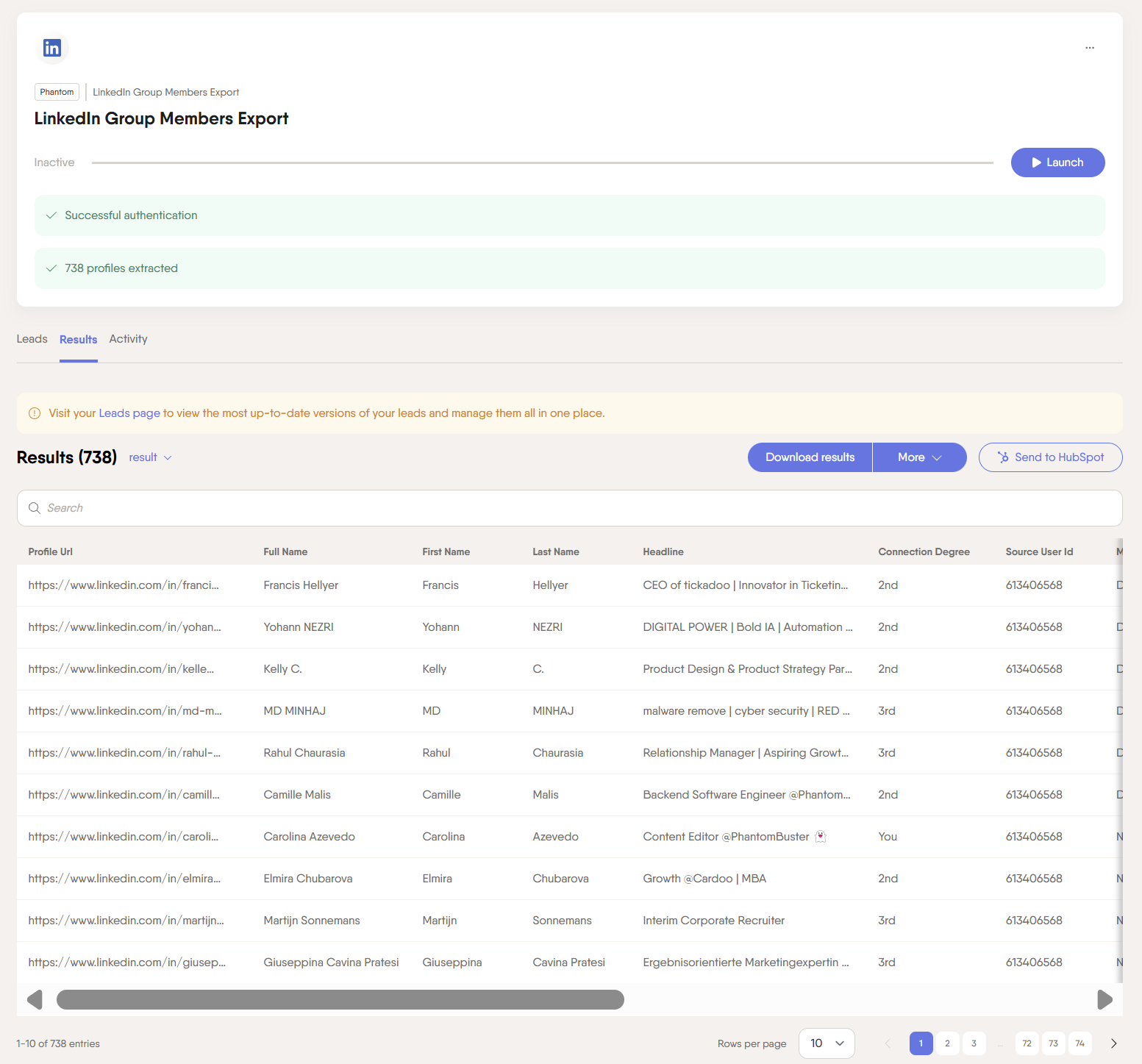
Attend and leverage LinkedIn events
LinkedIn events attract people interested in a specific topic or industry.
That makes them great places to connect with like-minded professionals or potential buyers. You can reach out before the event, join the conversation during it, or follow up with attendees afterward.
To speed things up, use LinkedIn Event Guests Export to extract a list of attendees and start engaging immediately.
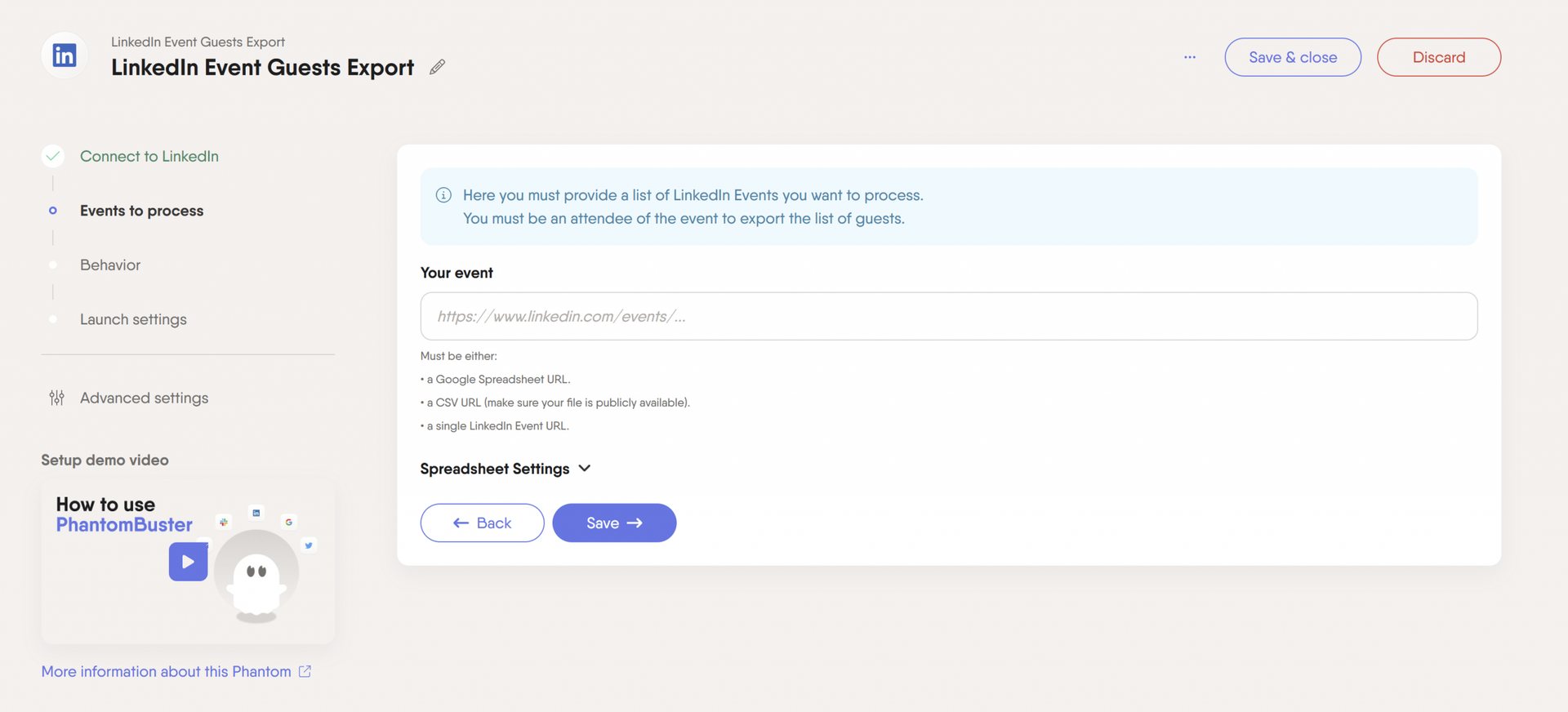
Send personalized connection requests
A thoughtful connection request builds trust from the start. Instead of sending the default message, tailor it to the person’s profile. Mention a shared interest, mutual connection, something they recently posted, or their company’s recent activity.
You can use AI LinkedIn Message Writer to generate custom invite messages in seconds. It lets you personalize your messages based on specific criteria or activity, like a prospect commenting on a competitor’s post.
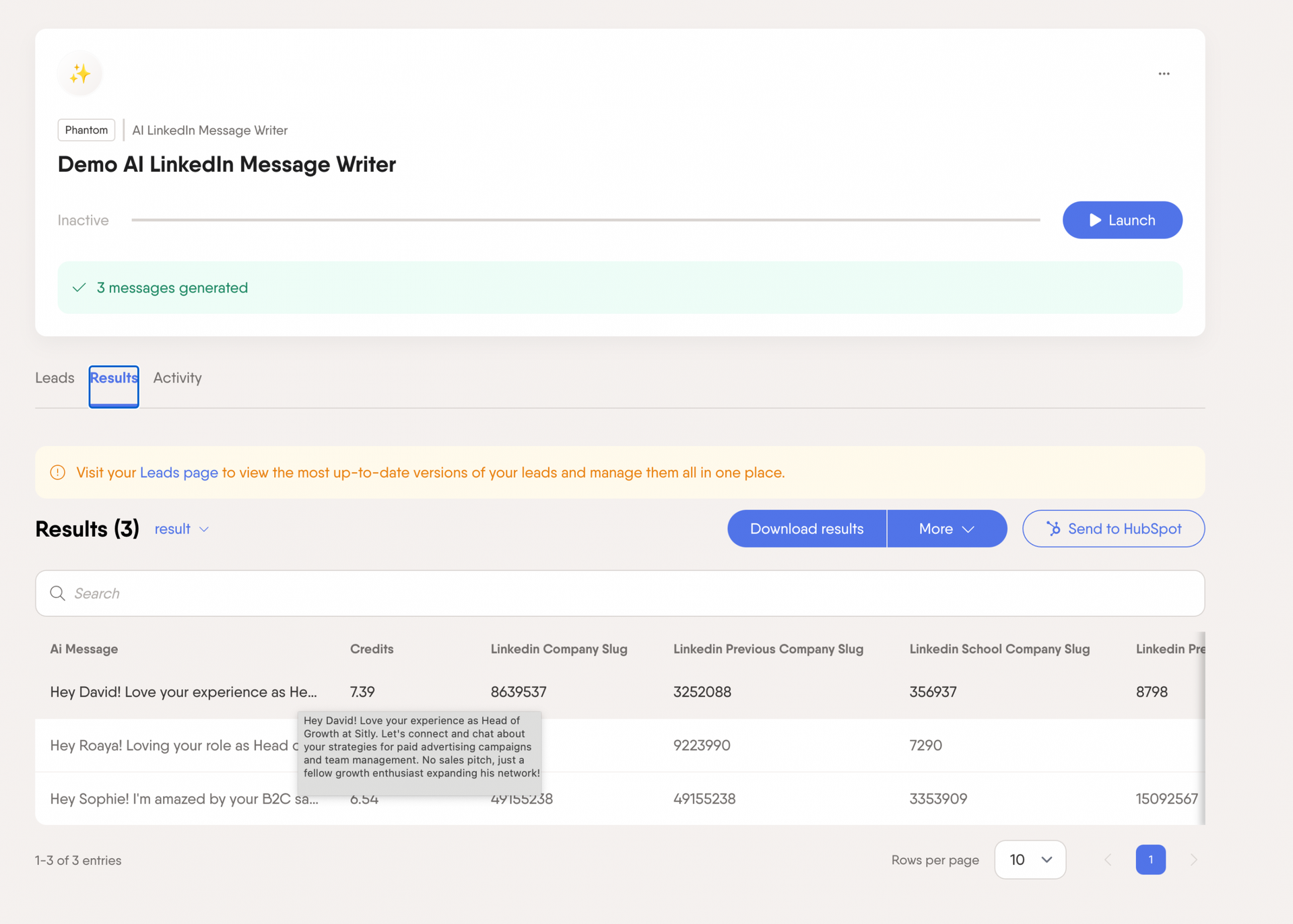
Engage with industry content and comments
Commenting on posts is one of the fastest ways to show up in someone’s feed, even if you’re not directly connected. Focus on adding insights or asking relevant questions that keep the conversation going.
We recommend using LinkedIn Auto Commenter to engage with your target audience’s content at scale consistently. With this automation, you can easily comment on LinkedIn posts related to a specific topic that matters to your ICP.
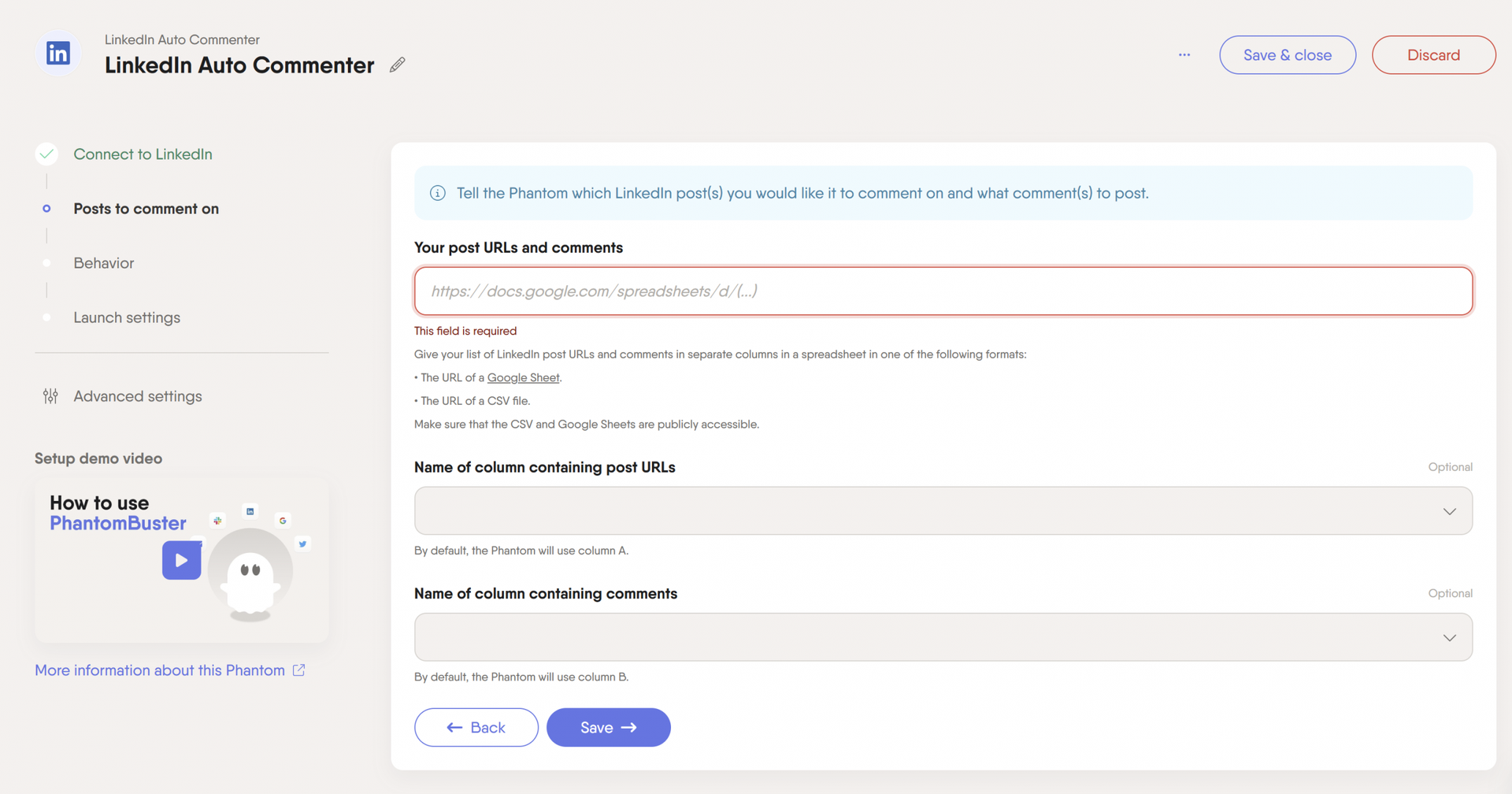
Ask for referrals through 1st-degree connections
Your 1st-degree connections are often the fastest path to new leads. Instead of reaching out cold, ask a warm contact to introduce you to someone in their network who fits your sales ICP. A referral makes your message more trusted and more likely to get a response.
Keep the ask simple and specific.
💡 For example, try sending this message:
Hey Alex, I noticed you’re connected to Sam Lee.
I’d love to connect with them about [your topic]. Would you feel comfortable introducing us?
You can use ChatGPT to draft a short, polite message you can customize for each person. A little help from AI can make your outreach feel natural without taking hours.
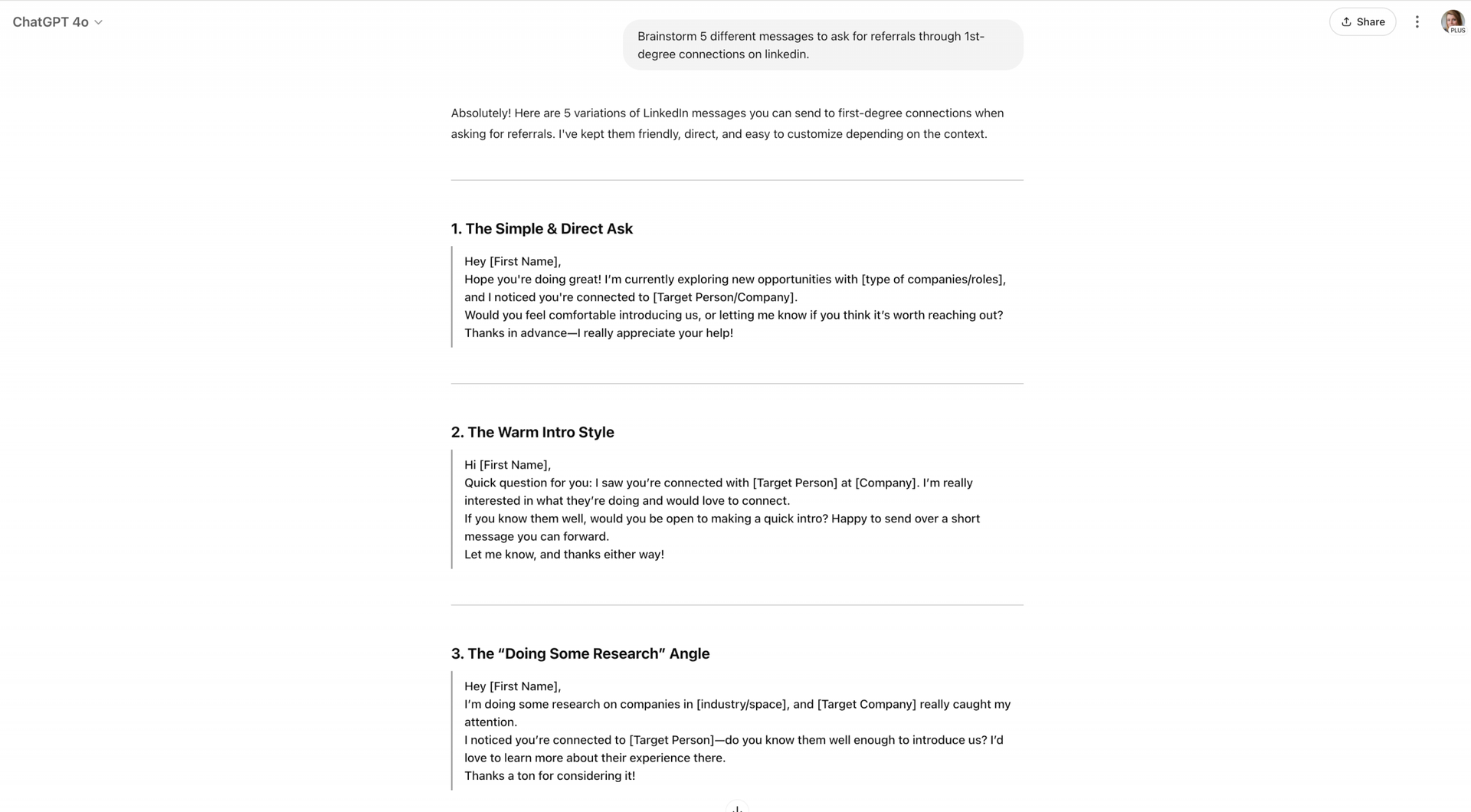
Track job changes and milestones to reconnect
When someone in your network starts a new role, it is a perfect networking opportunity. People are often more open during transitions; a quick message can feel helpful, not pushy.
You can spot job changes by turning on LinkedIn notifications or searching posts with phrases like “new position” or “started at.”
For a hands-off approach, set up the HubSpot Contact Career Tracker to automatically monitor your contacts’ job changes.
![]()
💡 Once you see an update, send a short note like:
Congrats on the new role. Let me know if I can support you as you settle in.
It is a low-effort way to spark new conversations.
Send direct messages that work
Most LinkedIn messages are ignored because they feel generic or salesy.
To stand out, your message needs to be relevant, personalized, and to the point. Reference something specific from their profile or recent activity, and focus on what’s in it for them. Keep it short—2 to 3 sentences max—and avoid buzzwords and fluff.
We recommend using PhantomBuster’s LinkedIn Message Sender to send direct messages to your connections without losing that personal touch.
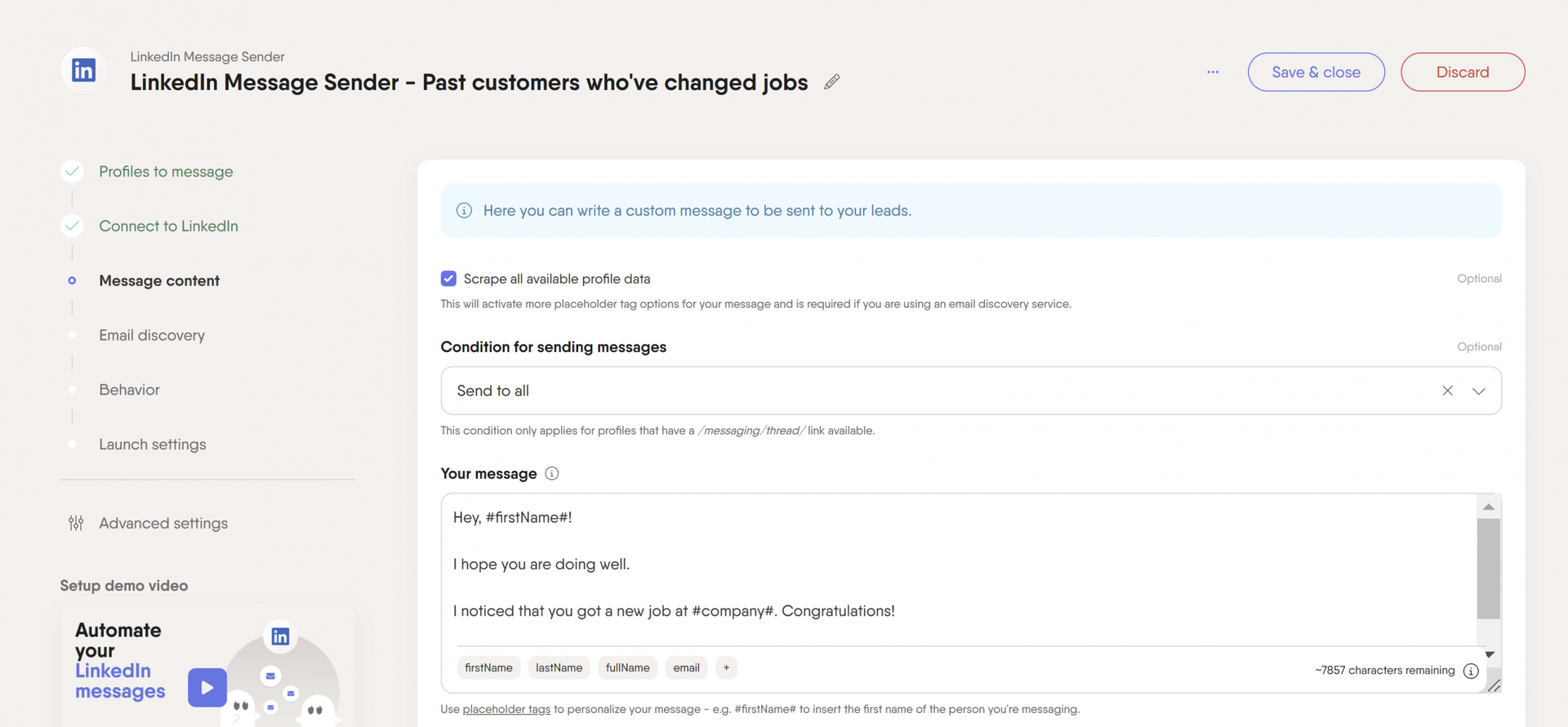
Add a CTA to your banner or headline
Your profile headline and banner are prime real estate. A clear call to action can turn profile views into clicks, messages, or even calendar bookings.
You can add a CTA directly into your headline text (for example: “Helping SaaS founders grow faster | Book a free strategy call”) or highlight it visually in your profile banner.
Another smart move is to include a short value prop and a clickable CTA button-style design that appears right under your headline.
To do this:
- Click “Edit” on your profile (top section).
- Scroll to the “Website” field.
- Paste the URL you want to share. This could be your Calendly, portfolio, landing page, or newsletter.
- In the “Link text” field, add a short, clear CTA like “Book a call” or “Grab a quick strategy session.”
This link will appear at the very top of your profile, making it easy for visitors to take action without scrolling.
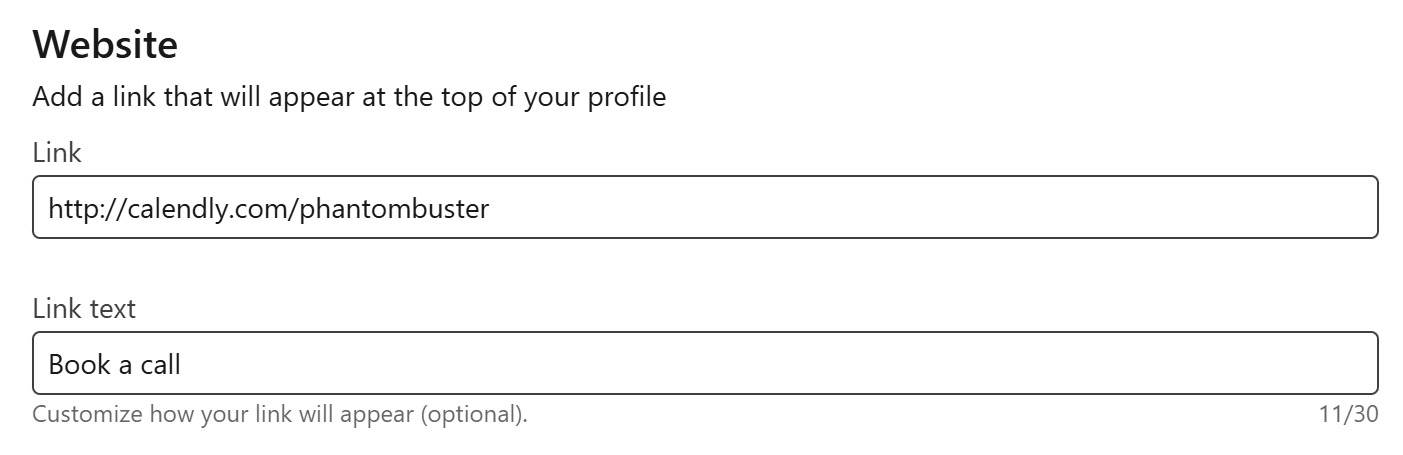
Common mistakes to avoid on LinkedIn
Starting out on LinkedIn? These small missteps can slow you down:
- Sending too many connection requests in bulk.
- Leaving connection requests unanswered.
- Messaging like a bot (too fast, too many, too impersonal).
- Ignoring LinkedIn’s limits.
- Relying on automation without understanding how it works.
Automation can help, but it only works if you stay human, strategic, and within LinkedIn’s limits.
LinkedIn connections FAQ
What are LinkedIn connection levels?
They show how closely connected you are to someone: 1st means direct, 2nd means you share a connection, 3rd means one step further.
Can I connect with 3rd connections on LinkedIn?
Yes, but you may need to add a note or use InMail.
Can people see if I view their LinkedIn?
Yes, unless you browse in private mode.
How to cancel a connection request on LinkedIn?
Go to “My Network” → “Sent” → Click “Withdraw” next to the person.
Do LinkedIn connection requests expire?
Yes, after 6 months if they’re not accepted.
What is the difference between connecting and following on LinkedIn?
Connecting is two-way. Following is one-way—you see their updates, they don’t see yours unless they follow back.
Is there a limit on 1st-degree connections on LinkedIn?
Yes, the cap is 30,000 connections.