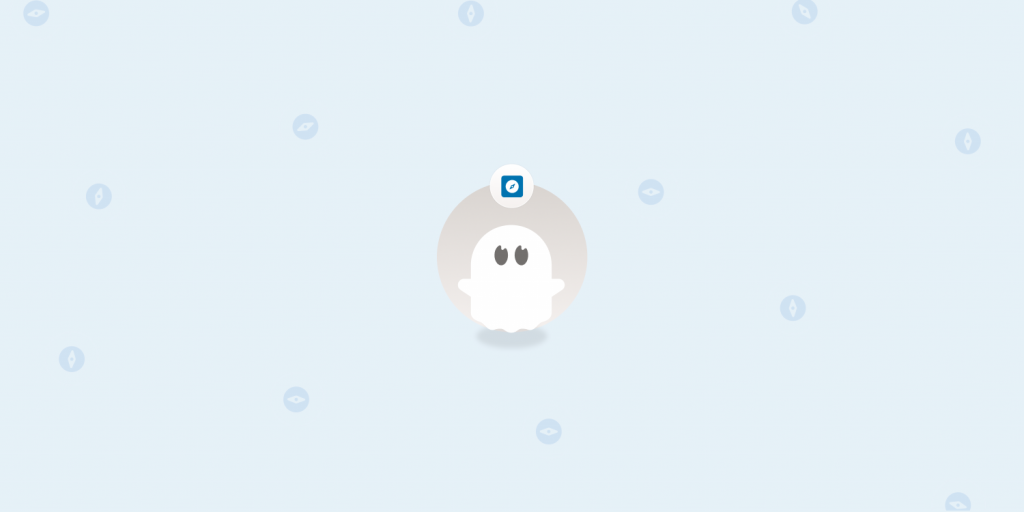Wondering how to get emails from LinkedIn Sales Navigator? The platform can be a treasure trove of emails for your lead generation strategy—if you know how to look!
Here's how to find potential customers' emails from LinkedIn Sales Navigator, either automatically or manually.
TL;DR
-
You can sometimes find emails from Sales Navigator directly. However, it's easier to find valid emails using an automation tool rather than a manual search.
-
To automatically find emails, use a tool like PhantomBuster's pre-built Sales Navigator automations:
-
Copy the LinkedIn Sales Navigator search URL.
-
Paste the URL inside the Sales Navigator Search to Email Flow.
-
Choose an email discovery service (PhantomBuster, Dropcontact or Hunter).
-
Launch the automation flow.
-
To manually find emails, review your leads' profile information, including their Contact info and About sections.
-
Still can't find emails? You can also tap into the power of InMail messages to generate leads.
-
If you're looking for an email finder tool, we recommend using PhantomBuster.
Does LinkedIn Sales Navigator provide email addresses?
Sometimes, but not always! Email addresses are occasionally visible on someone's LinkedIn profile, such as in their contact details or About section.
However, if you want to find emails in bulk, using a LinkedIn scraping tool is best. Email finder tools offer a better chance of getting verified email addresses.
Manually extracting emails from LinkedIn Sales Navigator vs automating the process
When it comes to finding emails, you can check your prospects' profiles one by one or on autopilot.
But which option is best?
We'd say that manually searching for emails from LinkedIn Sales Navigator isn't nearly as effective.
Here's why:
-
Your time is precious: No one wants to waste hours scouring LinkedIn profiles rather than focusing on more important parts of their outreach.
-
You might get personal emails: It's important to get business emails, as using personal email addresses isn't GDPR-compliant.
-
You may end up with unverified emails. LinkedIn users update their profile information, which could easily become outdated.
For example, in the LinkedIn profile below, we can see that a personal email provider is being used, and it doesn't match the website domain.
This means you can't use it for email outreach.
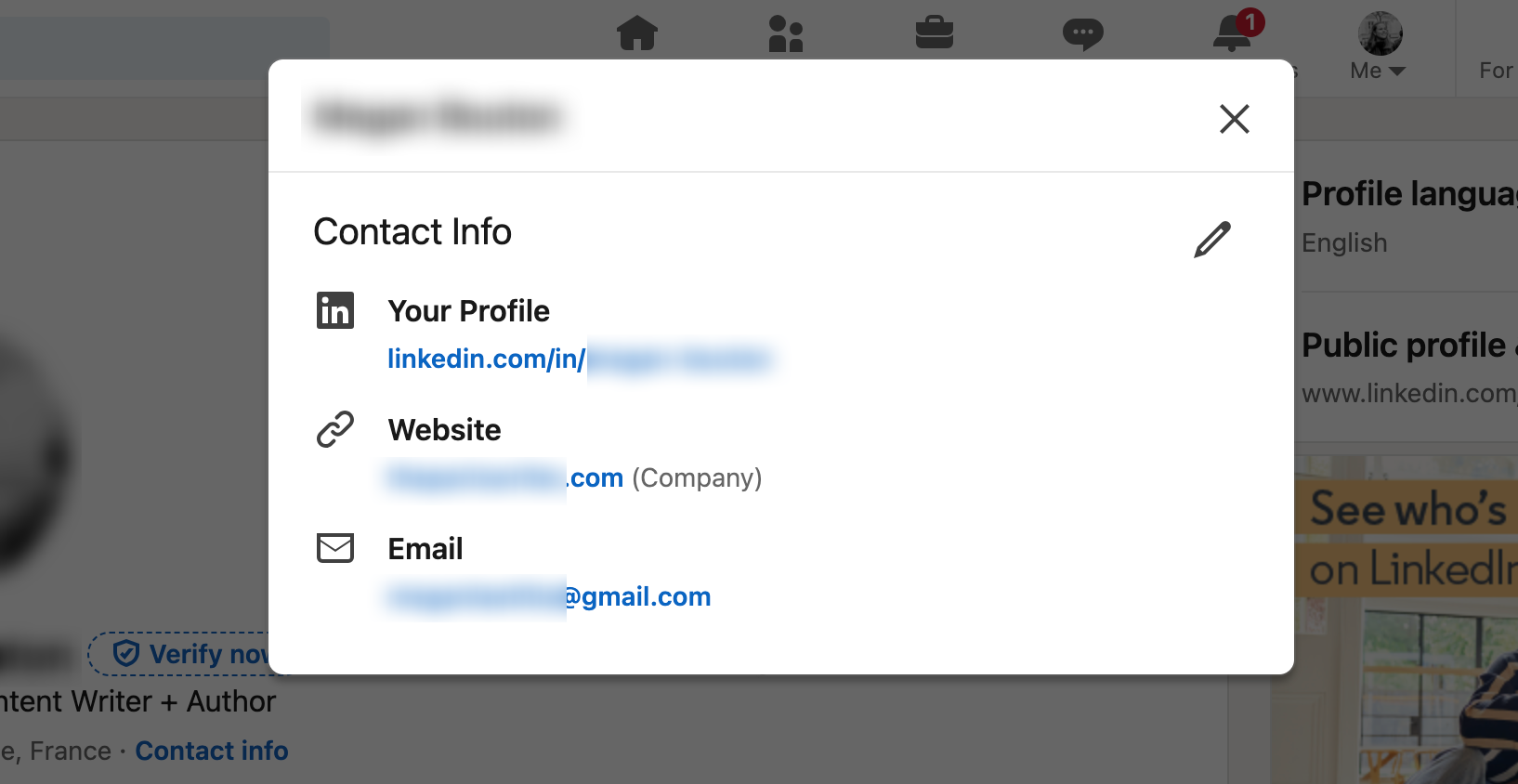
How to automatically get verified email addresses from a LinkedIn Sales Navigator account
Fortunately, there's an easier way to find professional emails from LinkedIn Sales Navigator.
Enter—email finder tools.
An email finder lets you automate LinkedIn Sales Navigator email extraction and increase your chances of getting verified email addresses.
Here's how to use them.
Step 1: Choose a versatile LinkedIn scraping tool
Pick an email finder for Sales Navigator. There are many different solutions, but in this demo, let's use PhantomBuster.
PhantomBuster is a lead generation automation software.
It can automatically run 100+ actions across major platforms, including email extraction for LinkedIn Sales Navigator.
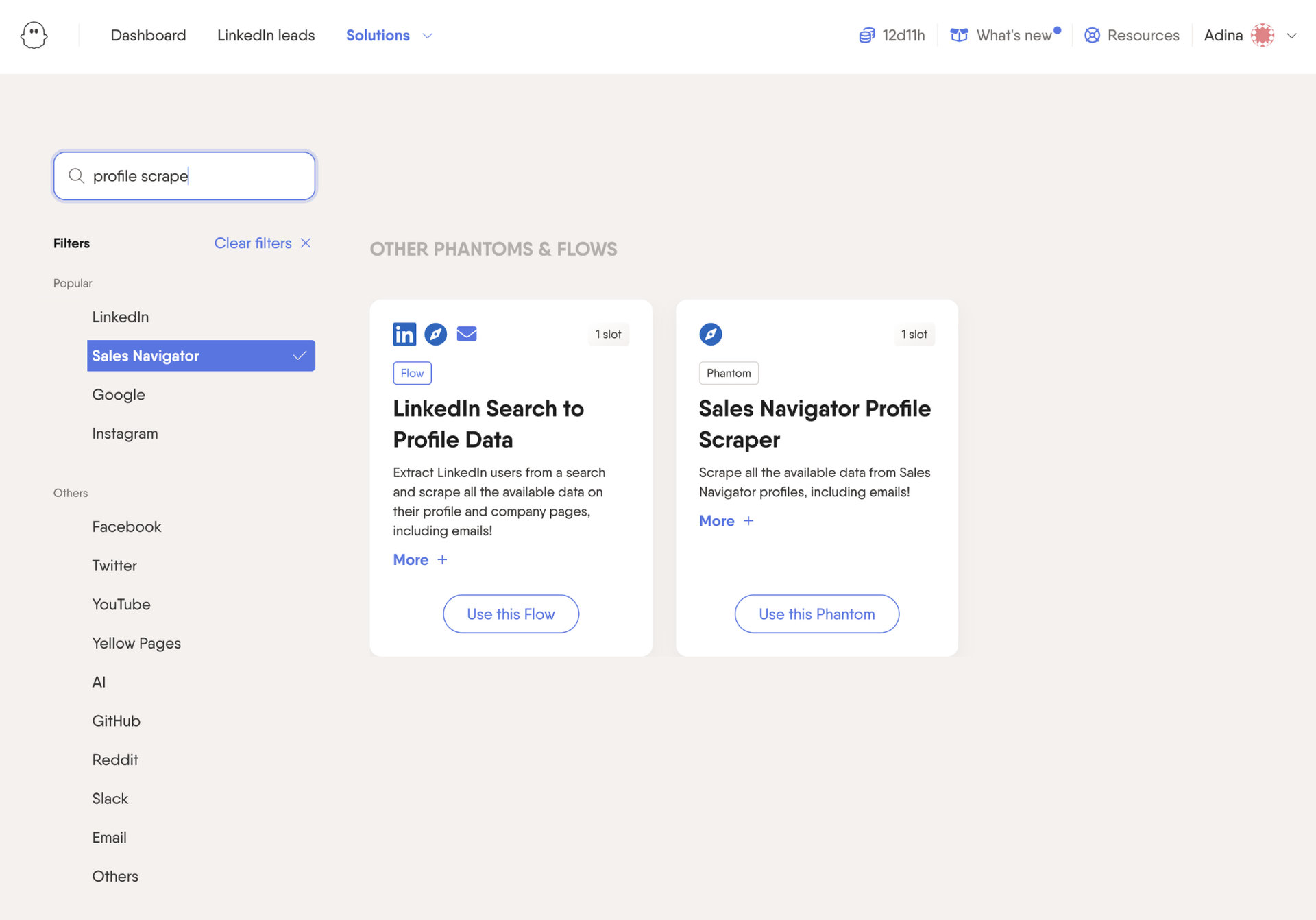
Each PhantomBuster plan is allocated a certain number of email credits for this.
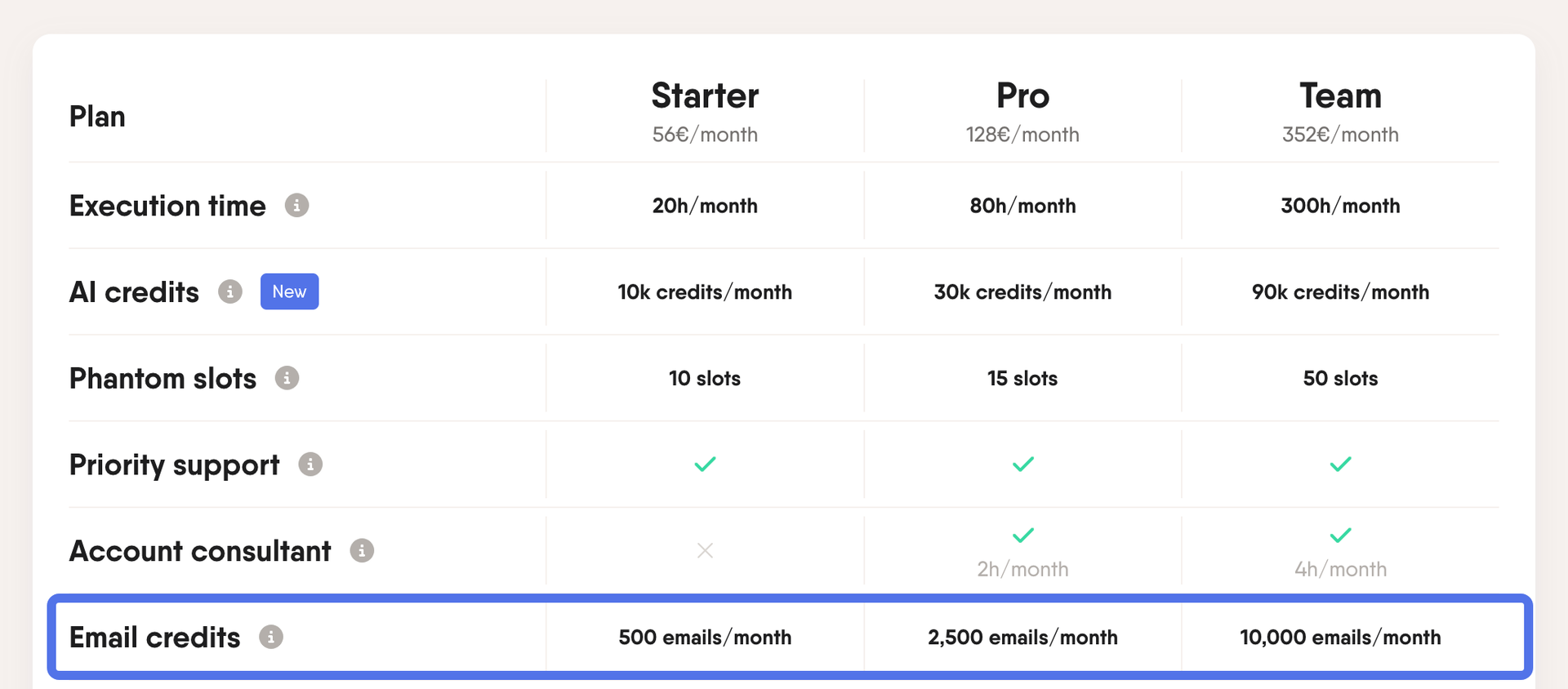
What are email credits? One email discovery credit matches one attempt to find a valid email address. As with any email finder tool, it's not always possible to find and verify the right email, so your credit count may not match your return rate.
Step 2: Prepare your LinkedIn Sales Navigator profile URL(s)
Next, let's build a list of the Sales Navigator profiles you want to extract emails from.
Open LinkedIn Sales Navigator, then copy the URL(s) of the profile(s) you're interested in.
If you have multiple profiles to extract emails from, add the URLs to an open Google Sheet or copy the URL of a specific search.
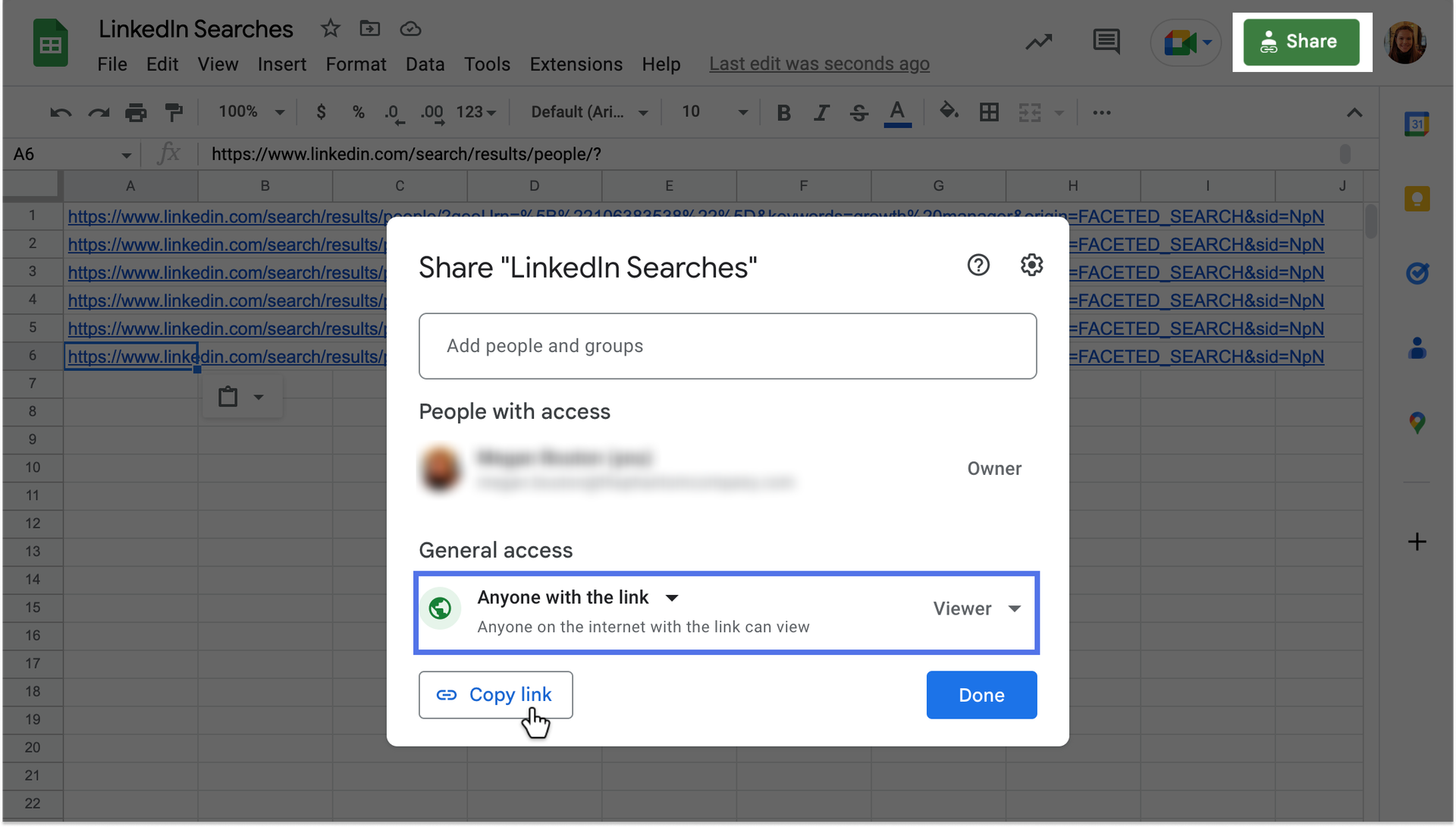
Step 3: Select a pre-built PhantomBuster automation
PhantomBuster's Sales Navigator Profile Scraper Phantom automation will analyze your URLs and extract all their available LinkedIn data—including emails.
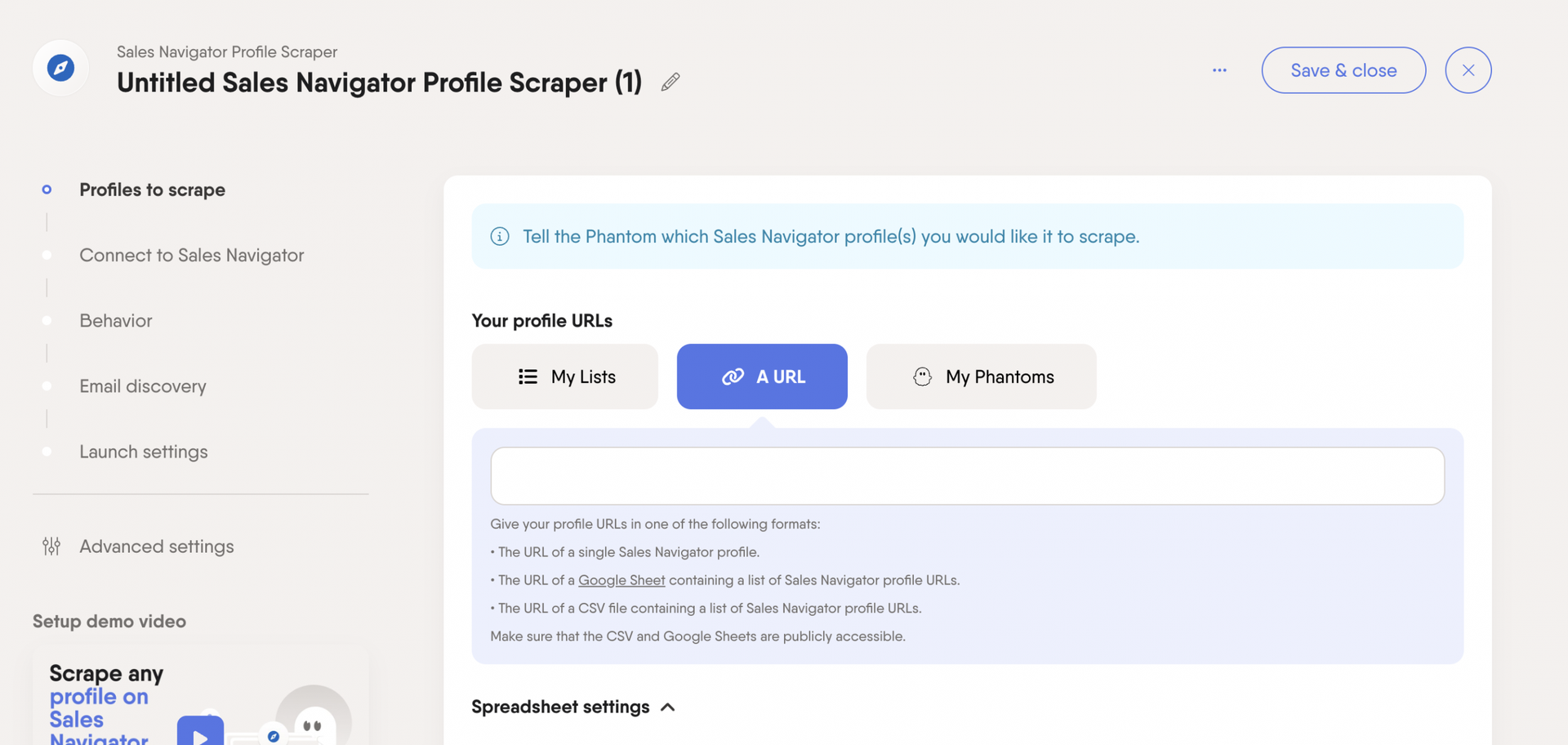
Alternatively, PhantomBuster Sales Navigator Search to Emails Flow is a pre-built automation sequence that lets you extract emails straight from a Sales Navigator search.
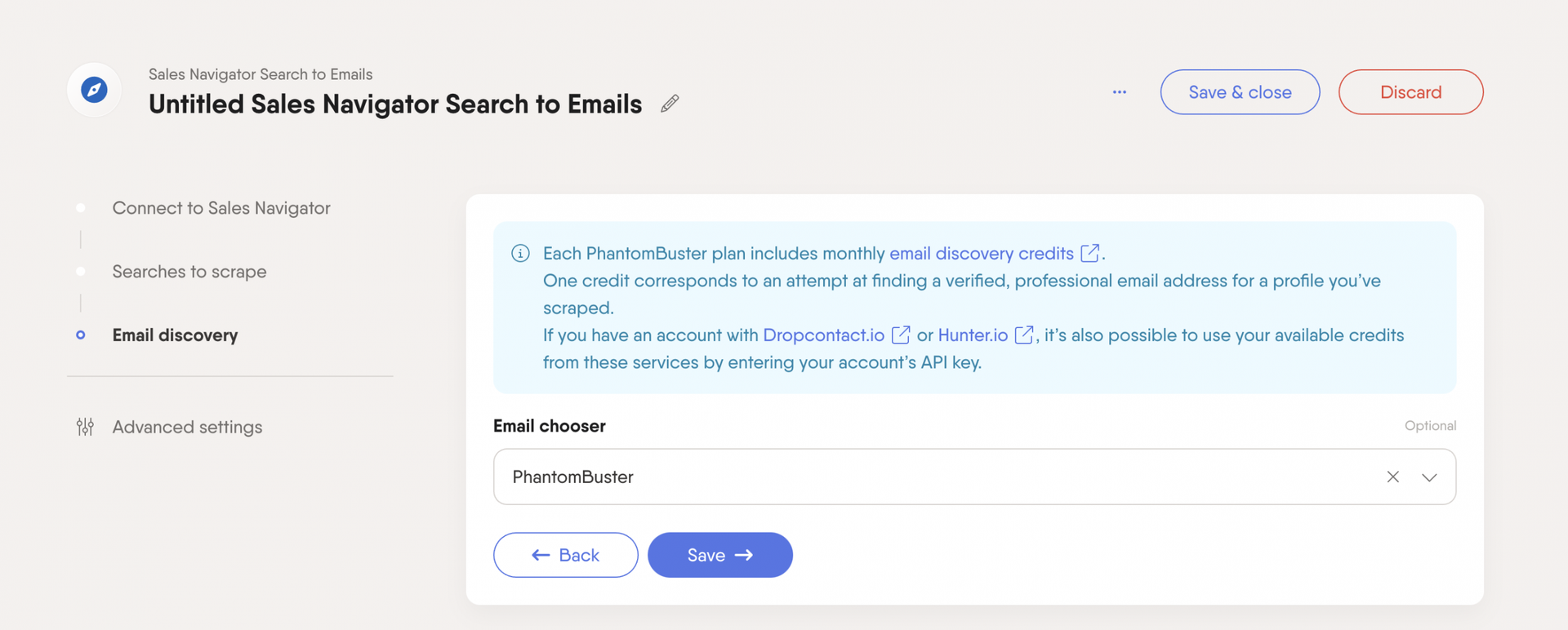
Step 4: Share your Sales Navigator URL(s) as input
Depending on the Phantom you choose, the input data will vary.
The user interface will guide you through completing the setup. First, you must connect your LinkedIn account.
Step 5: Connect your account
You need to give this Phantom access to your Sales Navigator account for it to work on your behalf.
Make sure you have PhantomBuster's Firefox or Chrome browser extension installed, and you can connect your account with one click.
Download the Chrome extension
Download the Firefox extension
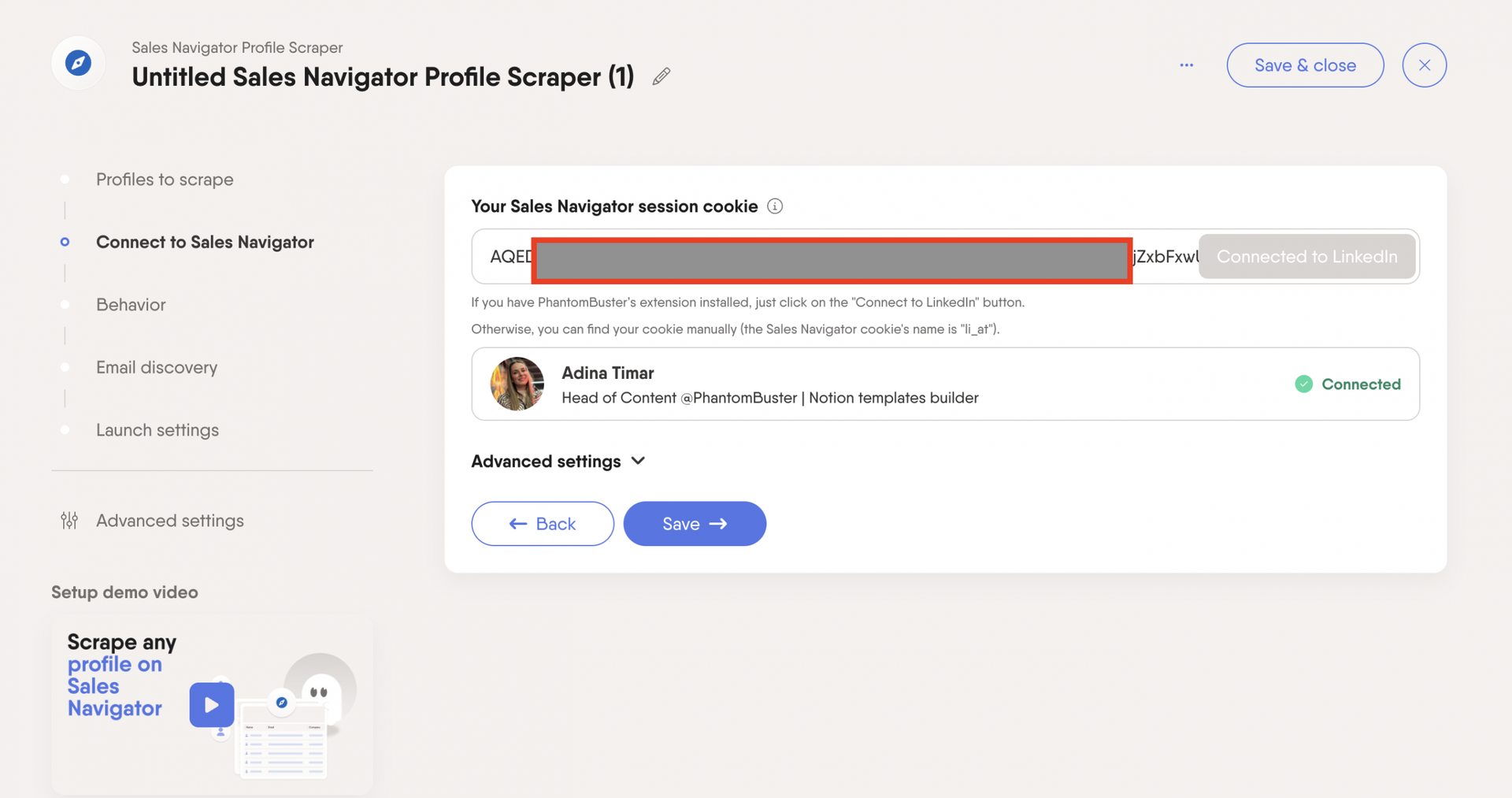
Step 6: Choose how many profiles to process
Every LinkedIn account has to respect certain limits. While Sales Navigator users can run more actions than free LinkedIn users, keeping these restrictions in mind is still important.
In the 'Behavior' setting, you can choose how many profiles to process per launch.
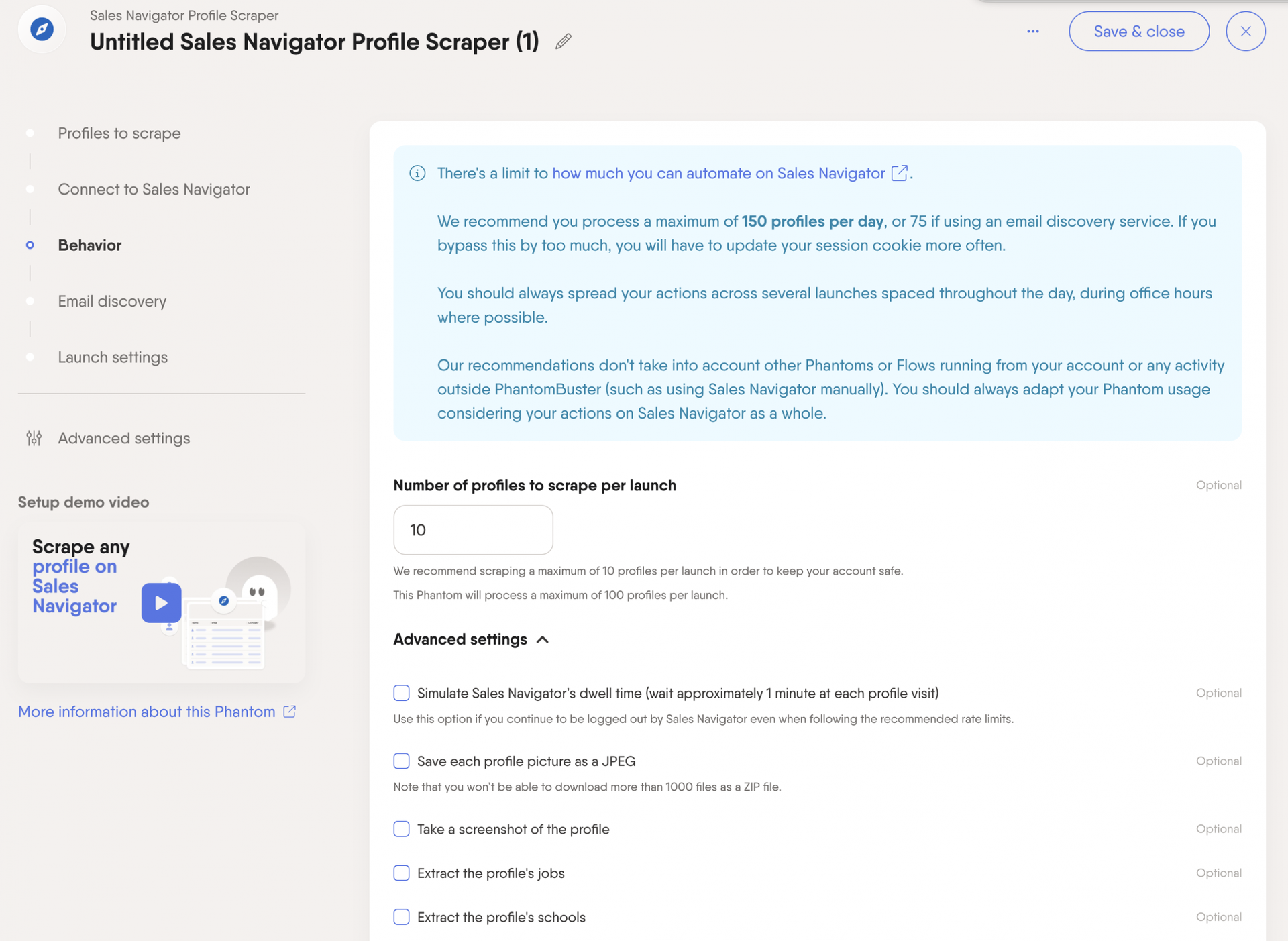
Step 7: Choose your email discovery settings
Now for your email list!
You can either use your PhantomBuster credits or connect your Dropcontact.io, Hunter.io, or Snov.io account.

Step 8: Choose your launch frequency, then run the Phantom
Finally, choose how often you'll run the Phantom. Don't forget to use the LinkedIn limits when you do this.
Now, you can launch the Phantom!
Not only will you find and verify professional email addresses, but you'll also gather all available LinkedIn data from each profile.
You'll then have a list of emails to kickstart your cold email strategy.
How to manually find professional email addresses on LinkedIn Sales Navigator
Manually searching for Sales Navigator emails is much more time-consuming, but it can be done.
Here are two strategies for extracting emails from Sales Navigator; no automation tools needed.
Extract emails from LinkedIn profiles' contact information section
On LinkedIn profiles, select the Contact info section. From here, you can view your leads' websites, birthdays, and email addresses.
However, this isn't always the case. For example, your prospects may have opted not to share their emails.
Also, if you aren't a first-degree connection, this data might not be visible.
Still, it's worth a try.
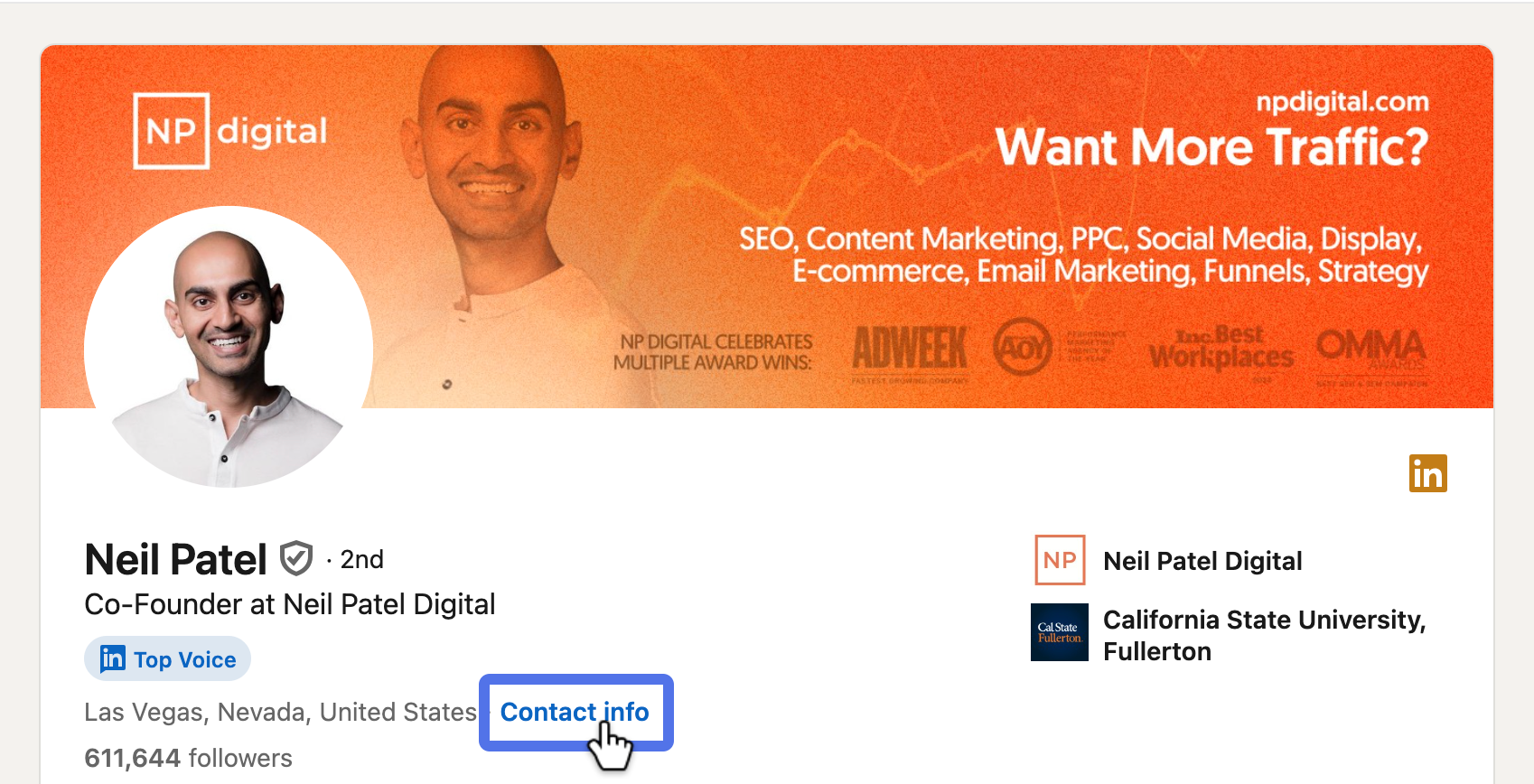
Check the About section to find business email addresses
Look at your potential leads' About sections. Sometimes, they provide emails in their profile bio, especially if they're looking for partnerships.
For example, on SEO influencer Neil Patel's LinkedIn profile, his email is not available via his Contact info.
However, in the About section, he shares an email address for people looking to collaborate.
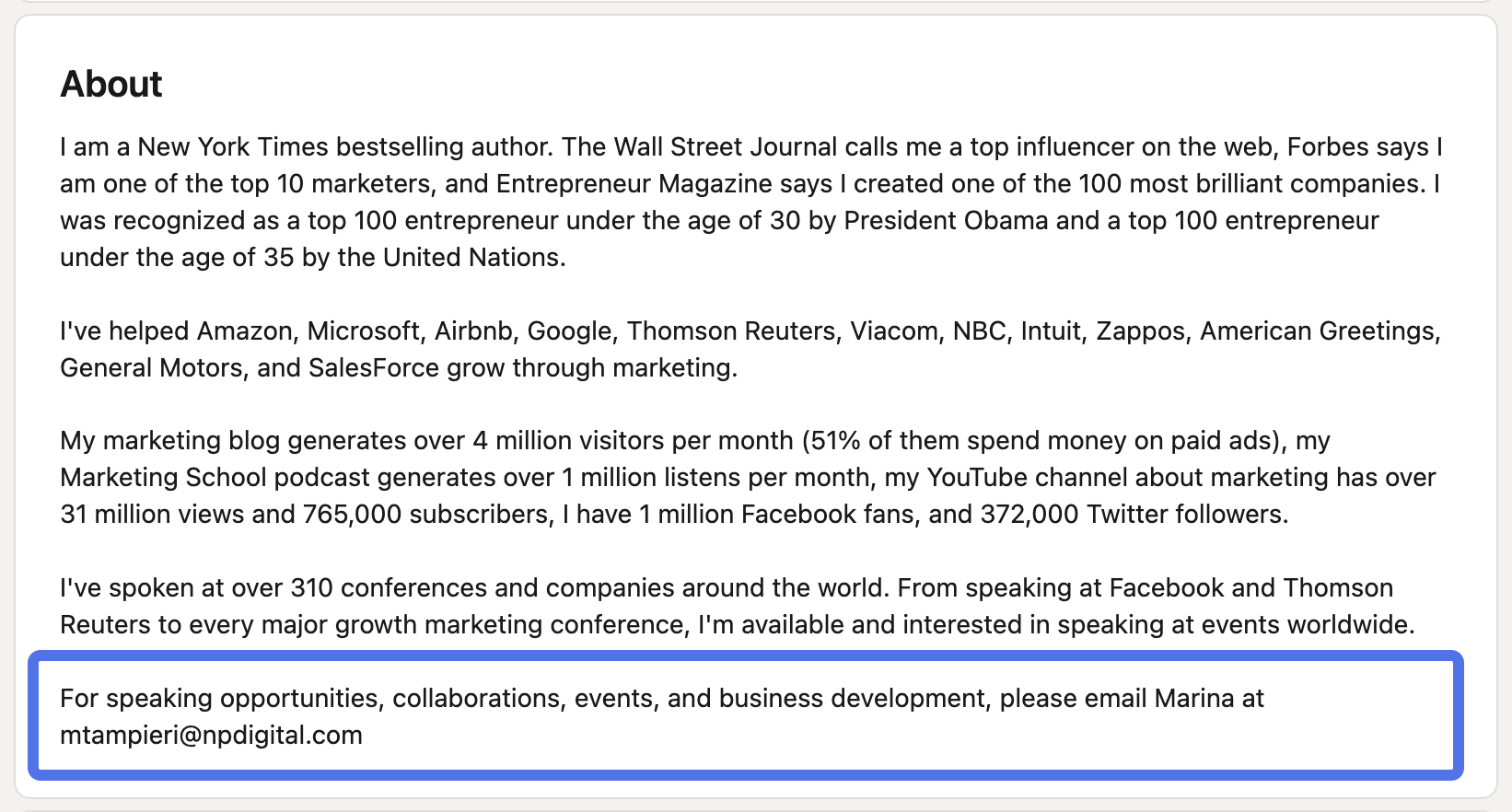
Bonus tip: Occasionally, you might find emails on your prospects' LinkedIn banners, too.
What to do if you can't find an email for a LinkedIn profile
Unfortunately, no email finder tool can guarantee a 100% success rate. And searching manually for emails is even more challenging.
So, what should you do if you've failed to extract emails from LinkedIn Sales Navigator?
It's time to focus on a fresh outreach channel—InMails.
As a Sales Navigator user, you'll get a certain number of InMails to send each month. These let you reach people who you aren't directly connected with, and you get more detailed message analytics, too.
However, you only have a limited number of LinkedIn InMails per month, so make sure you use them wisely.
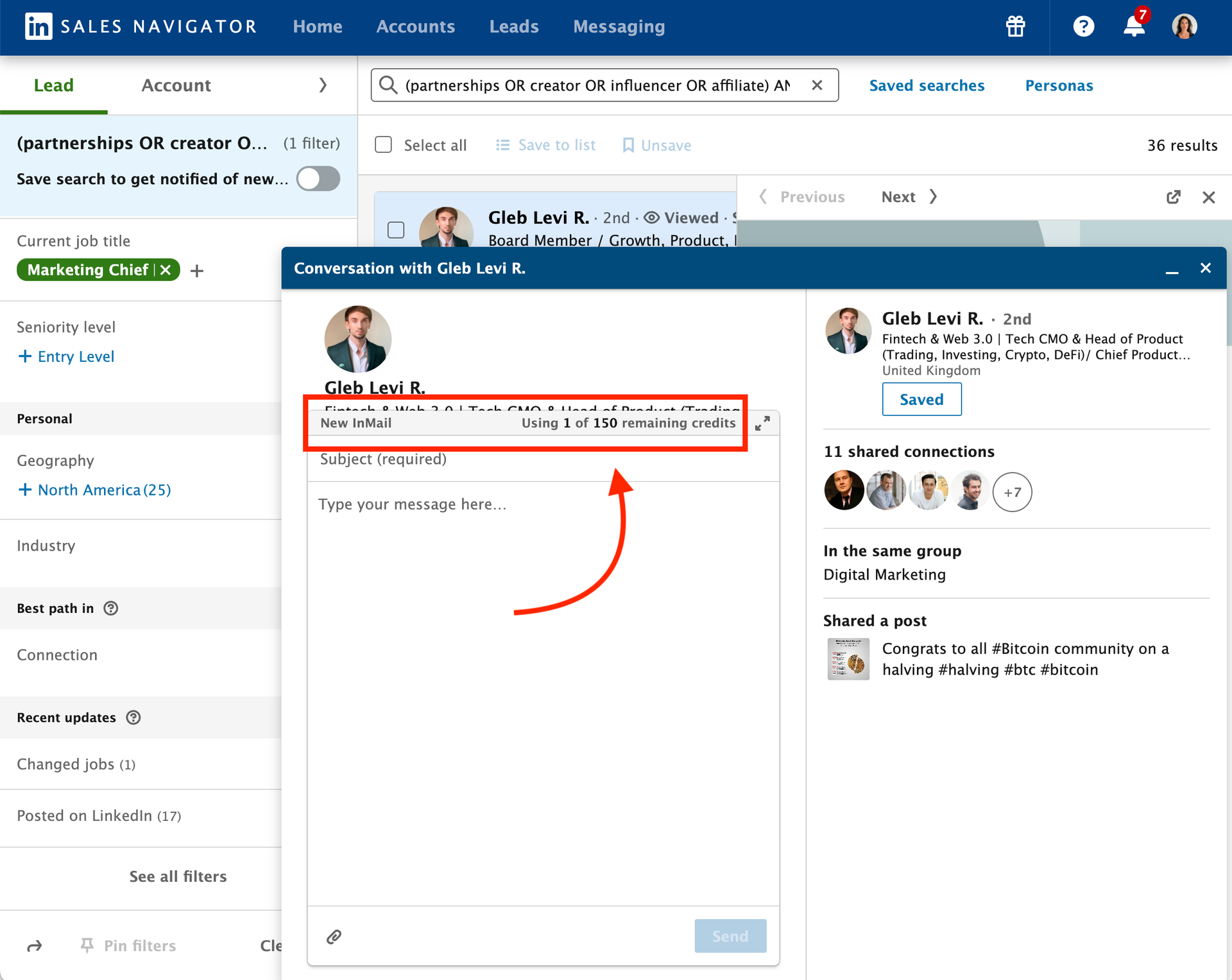
The key is to focus on building a connection first.
For example, you could like and comment on a few of your potential clients' posts. This would set the tone for future interactions, and you'd already be a familiar face when your InMail appears in their inbox.
This can be even more effective than cold emailing because you're already known to the prospect.
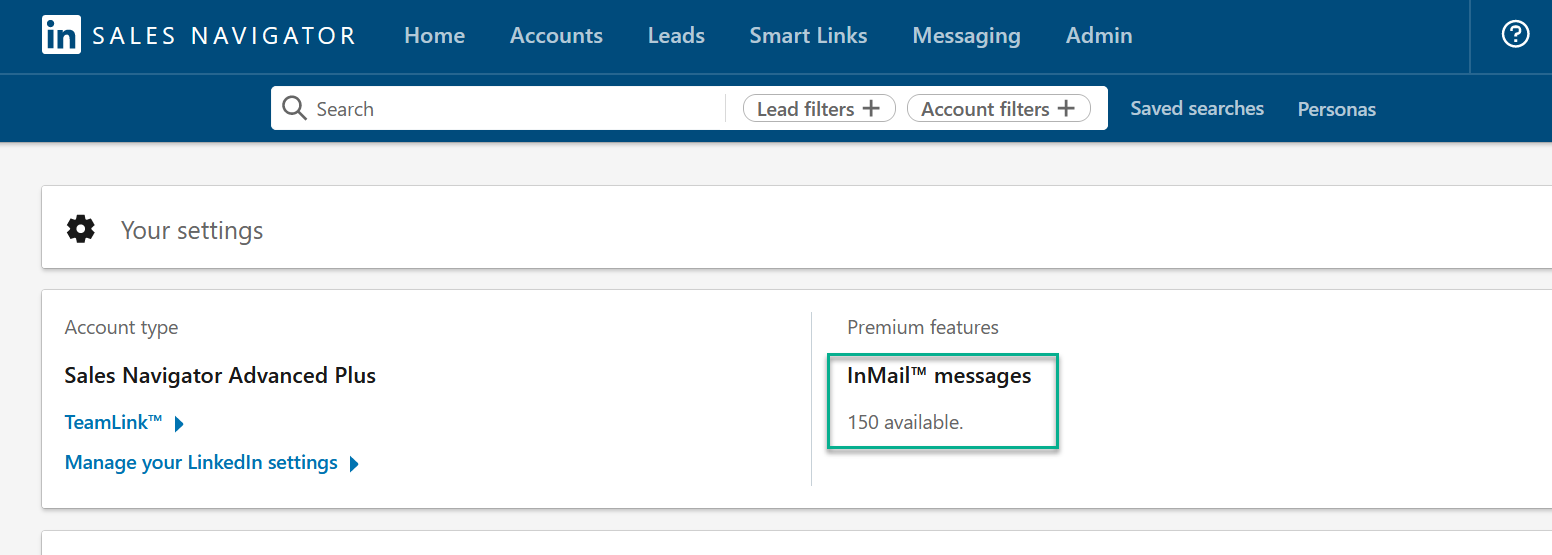
Best tools for LinkedIn Sales Navigator Email extraction
We already have a full breakdown of the best LinkedIn scrapers out there. For now, let's focus on PhantomBuster, a versatile lead generation automation tool, and a Chrome extension called Evaboot.
PhantomBuster
PhantomBuster is a multi-platform lead generation tool. It works via "Phantoms" (single automations) and "Flows" (automation sequences).
PhantomBuster lets you:
-
Go beyond Sales Navigator: Get emails from LinkedIn, Google Maps, or even just someone's name
-
Synchronize your CRM: Integrate with HubSpot and other CRM platforms to fuel your outreach
However, if you're looking for occasional use, PhantomBuster might not be the best tool for you.
Pricing: After a 14-day free trial, prices start at $56 per month for an annual Starter plan. This includes 500 email credits per month.
Evaboot
If you have a tighter budget and are happy to work exclusively on LinkedIn Sales Navigator, Evaboot's Chrome extension software could be a great fit.
Evaboot lets you:
-
Find emails and scrape data: Get all the information you need straight from Sales Navigator
-
Work from a Chrome extension: Enjoy a straightforward, simple email extraction tool for Sales Navigator
However, some reviewers say that the email finder isn't always accurate.
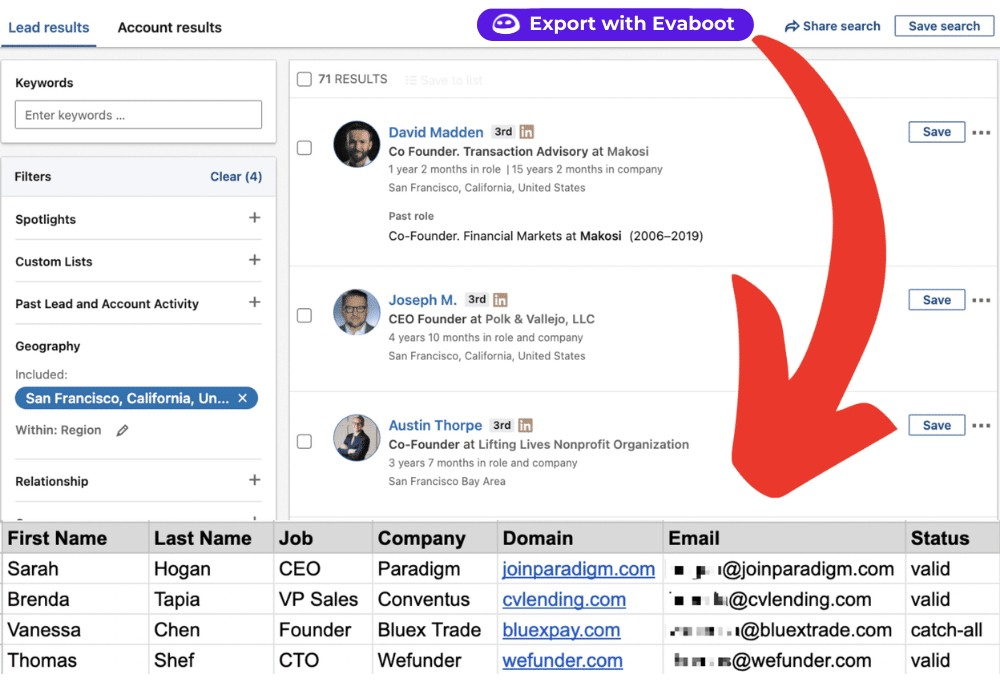
Pricing: An annual Evaboot plan costs $24 per month, and this includes 500 email credits.
Conclusion
Bravo! You now have all the necessary tools and tips to extract emails from Sales Navigator. Remember to prioritize automation with a tool like PhantomBuster, as this will make it easier to find verified email addresses.
And even if you don't find every email, you can always use InMails as an alternative.