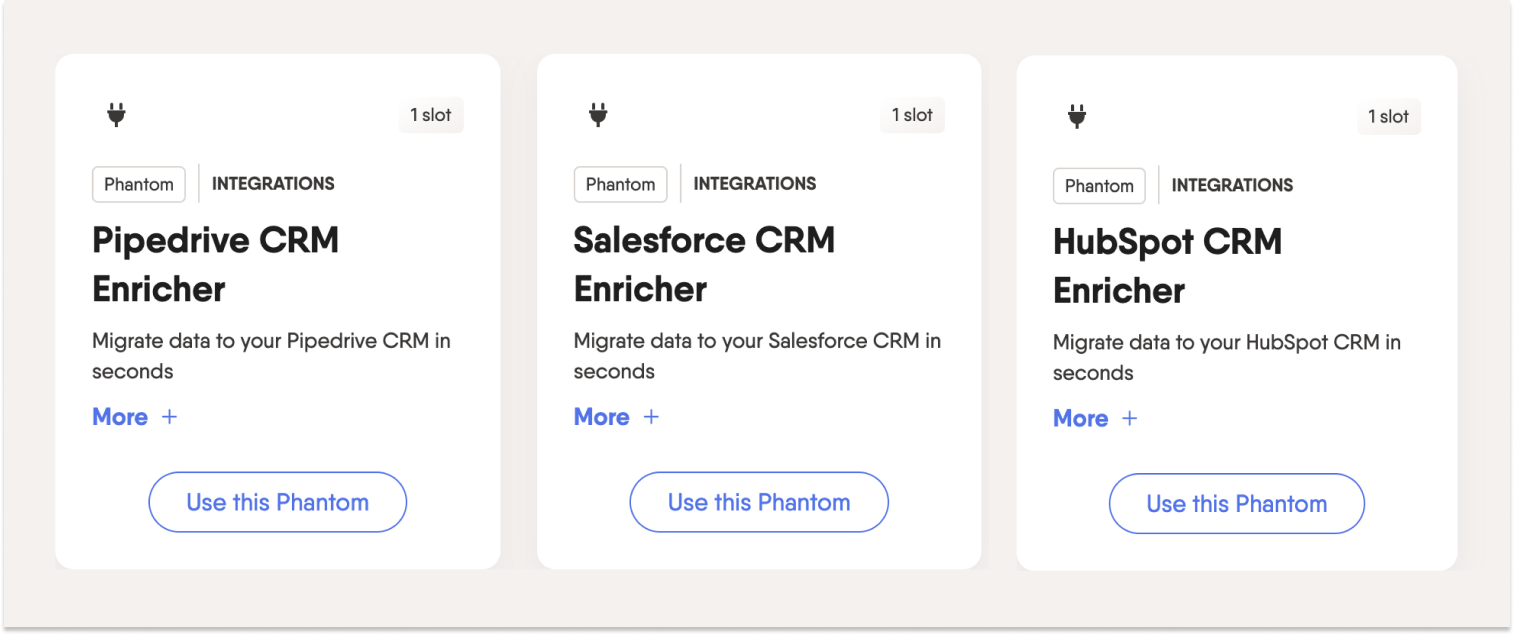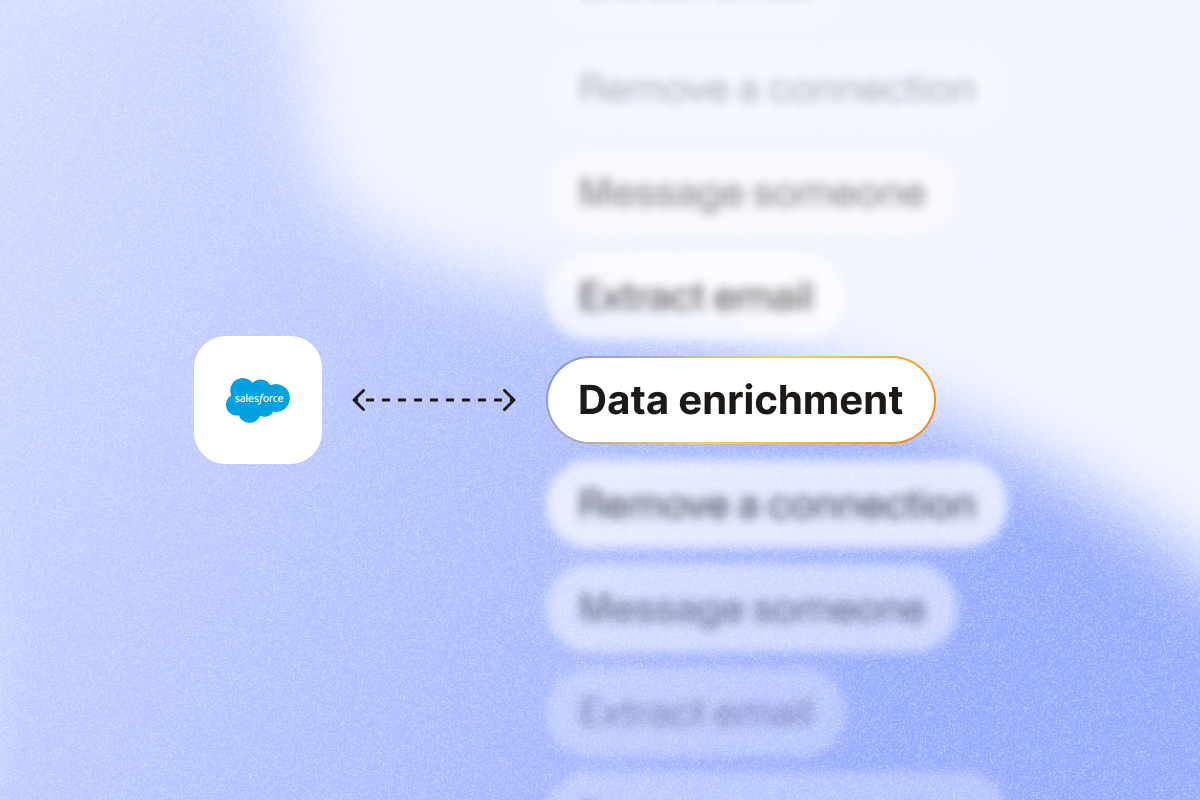Salesforce data enrichment is a crucial task for any sales rep. It helps you prioritize leads based on importance and improves the sales process.
Why should you enrich your Salesforce CRM database?
Your Salesforce CRM is a minefield of data for your sales and marketing teams.
It allows your team to follow the scent of a deal from the first day until the deal is closed.
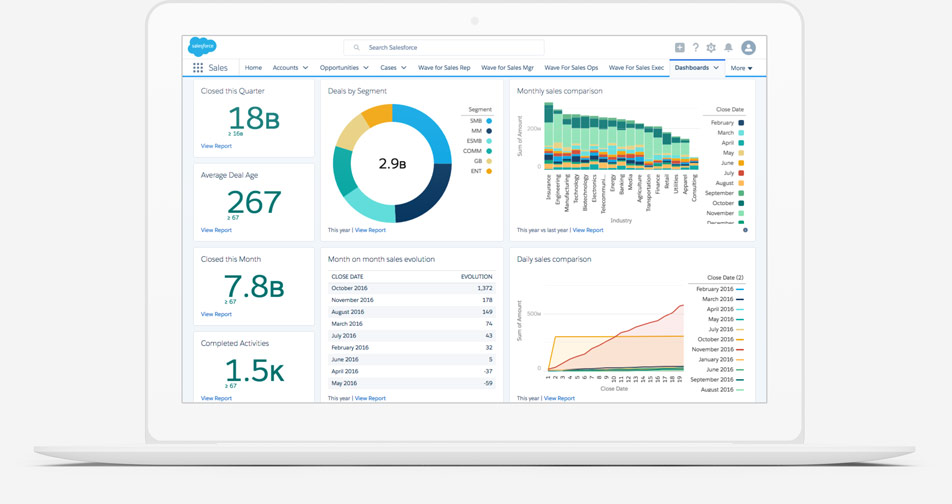
Your Salesforce CRM database is responsible for core objectives like:
- Boosting customer retention
- Contact management
- Improving the efficiency of your sales reps from A-Z
- Improving the satisfaction of your customers
- Crafting more accurate reports
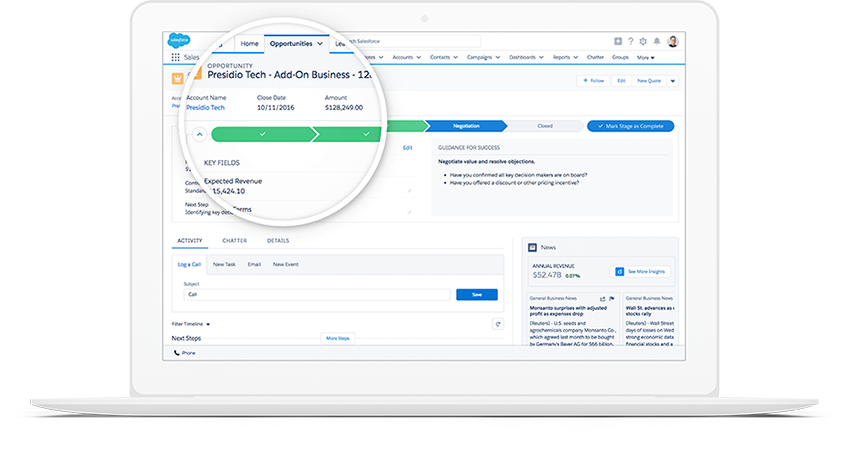
In order to keep your Salesforce CRM database in tip-top shape, you need accurate and reliable data piped in as fast as you gather contacts.
PhantomBuster’s Salesforce CRM Enricher automation thelps you pull in firmographic, contact, and intent data from LinkedIn and update your existing contacts.
The best part is that you don’t need any technical knowledge to use this Phantom, as it is simple to set up and easy to learn.
As mentioned before, you can enjoy greater flexibility and customizability with your Salesforce, as its greatest strength can also be its greatest weakness. It can sometimes be difficult and complex making the various custom pieces work together seamlessly, which can result in technical debt or the need to hire a professional developer or consultant.
Automating complex contact enrichment will help you make better decisions and have more time to focus on the important things.
How to enrich your Salesforce CRM
If you’re a visual learner, check out Alex’s video tutorial to use the Salesforce CRM Enricher Phantom.
Essential information
You will be asked to connect using your Salesforce security token during this Phantom’s setup. Follow these instructions and check out our video to find and apply your security token.
New feature alert
You can now have the option to send companies to your CRM (as well as contacts) when using this Phantom. For more information, check out this Phantom’s tutorial tab.
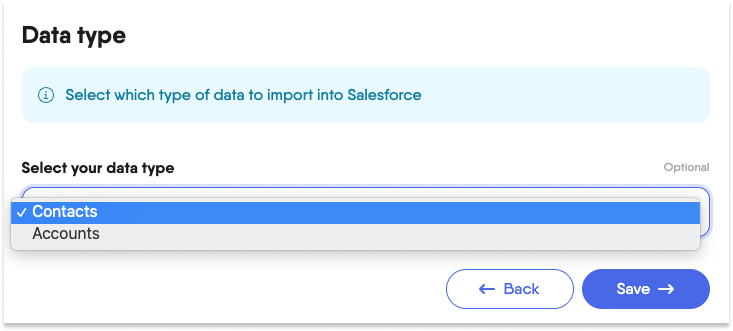
You can sign up here for free (no credit card is required!).
Use case #1: Create accurate and targeted lead lists
Goal: Create and enrich your lead lists with valuable data insights.
1: Carry out a LinkedIn or Sales Navigator search, e.g., “Director of Sales” in Lagos.
2: Use the LinkedIn Search Export or the Sales Navigator Search Export Phantom to scrape your search and extract the results to a spreadsheet.
3: Utilize these lists to extract specific data, e.g., location, education history, current position, using the LinkedIn Profile Scraper or Sales Navigator Profile Scraper Phantoms.
4: Enrich your Salesforce CRM with these insights using the Salesforce CRM Enricher.
The result?
Appending firmographic data to your search list can help identify those most likely to convert for your sales, recruitment or marketing department.
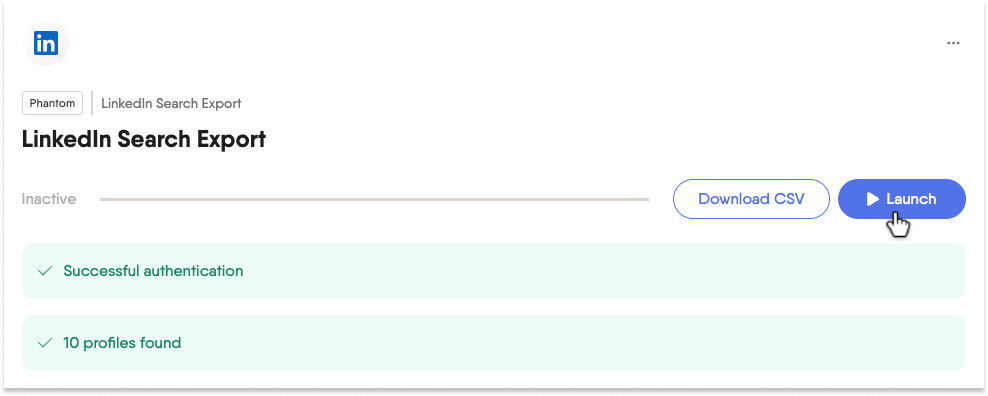
Use case #2: Extract a list of event attendees and their emails
Goal: Easily extract the professional emails of LinkedIn users who attended your event.
1: Use the LinkedIn Event Guests Export Phantom to extract your list of event attendees.
2: Retrieve work email addresses by using our email discovery service via the Professional Email Finder Phantom.
3: Add this data to your Salesforce CRM using this Phantom.
The result?
Your CRM has been enriched with key data from your event.
Good to know: You can use this use case method to extract LinkedIn group members using this Phantom.
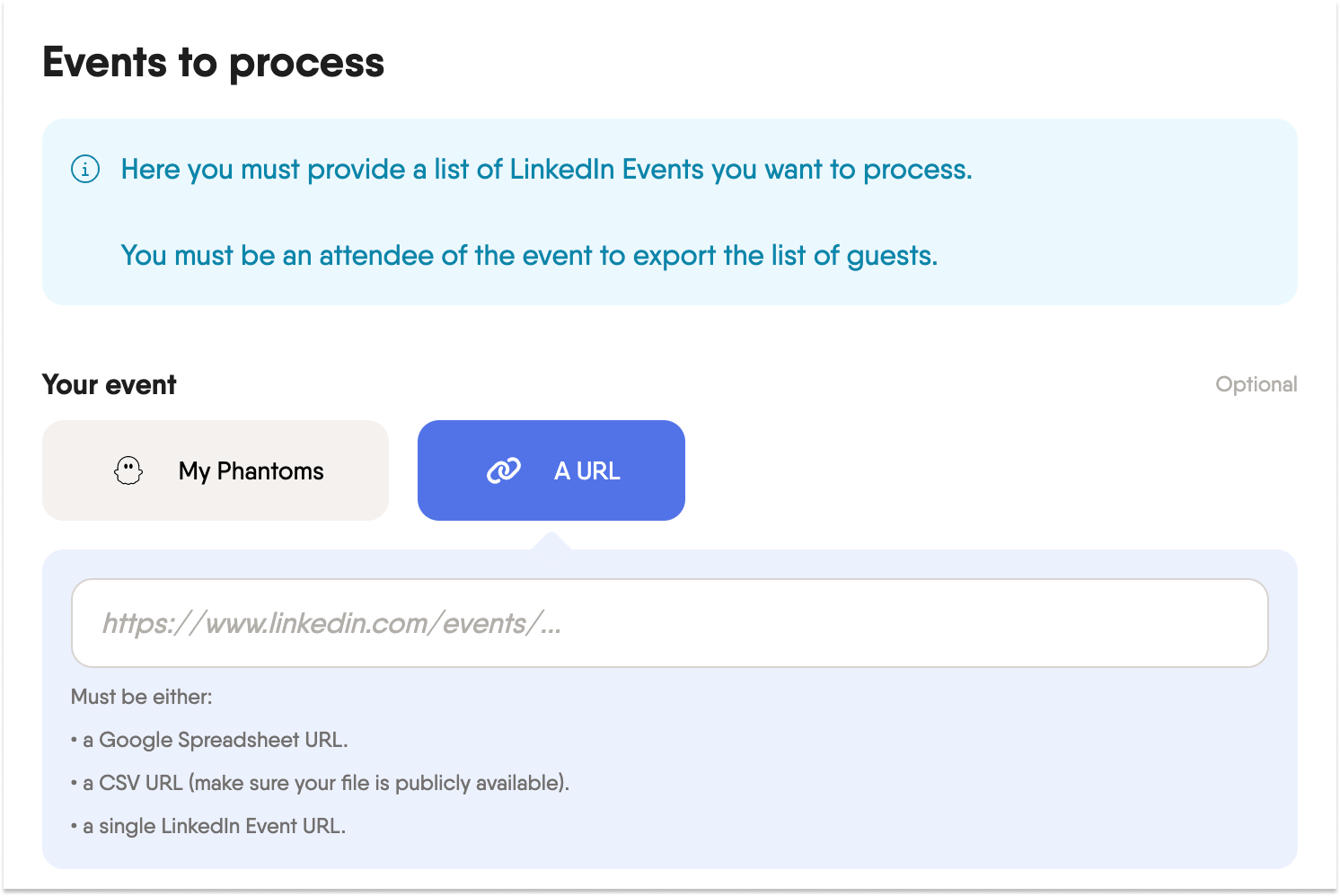
Use case #3: Enrich existing data in your Salesforce CRM
Goal: Refresh stale data in your CRM.
1: Extract a list of prospects from your Salesforce CRM database into a spreadsheet.
2: Use the LinkedIn Profile URL Finder Phantom to find the LinkedIn profiles of prospects.
3: Automatically scrape this list of profiles using the LinkedIn Profile Scraper Phantom. Now you have an enriched and updated list of contacts.
4: Import this data into your CRM.
The result?
Your Salesforce CRM database has been enriched with fresh data in minutes.
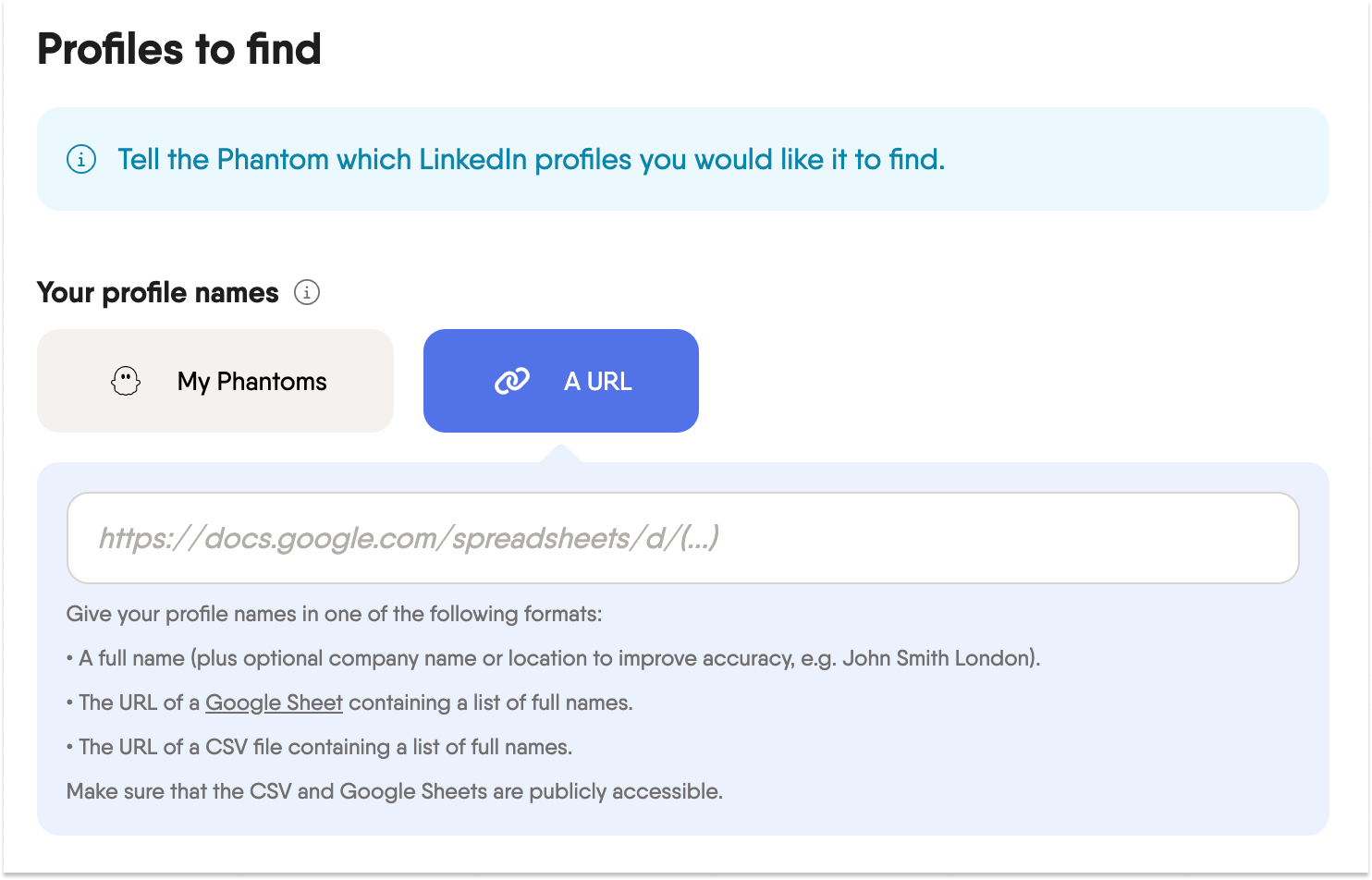
That is it for this blog on enriching your Salesforce CRM database. Let us know if you are going to try out the Salesforce CRM Enricher Phantom for yourself in the comments.
(And don’t forget to look at our Hubspot and Pipedrive CRM Enricher Phantoms, too!)